|
QRZ Subscription Service
This XML interface provides a direct connection to the QRZ online Callbook server with fast data retrieval.
This service requires a subscription payment to access full information.
This service does offer a limited Name only look-up without payment using your normal QRZ user name and password.
You can find out more about this service here www.qrz.com (click this link).
The callbook search takes place automatically when a callsign is entered into the log.
Perform a callsign look-up using the mouse right-click functions on the Log Page and DXCluster callsign fields.
Perform a callsign search by entering a callsign into the 'Search' box on the Callbook window and clicking the 'search' button.
If the 'callsign' box is empty, it will grab the current call from the Log by clicking twice on the 'Search' button.
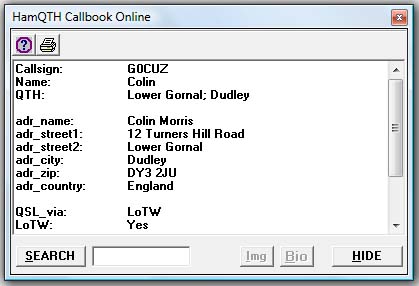
Setting up the QRZ online interface.
N.B. The illustrated examples are showing the HamQTH interface but set-up is similar.
menu/Callbooks/Online;subscription;CD - OPEN
Click on toolbar #1 'Options'.
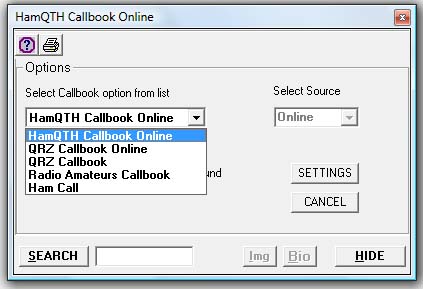
Select "QRZ Callbook Online" from drop-down list.
'Select Source' should automatically be set to 'Online'.
Click on 'Settings' button.
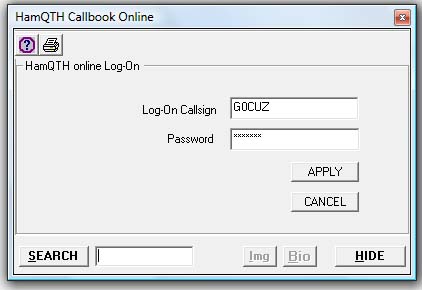
Enter your log-on callsign and password into the dialog boxes, the callsign and password must be the ones registered
for the subscription service from QRZ.com, this log-on ID may be different to that for your normal QRZ log-on.
N.B. Passwords are usually case sensitive.
Click on button 'Apply'.
If settings window stays open, click on toolbar 'options' to close.
Option: "Show Callbook when nothing found".
When this option is enabled, the callbook window will stay visible even if a callsign is not found or other error, default is 'enabled'.
Toolbar option #2:
Print Callbook window contents; this may not be fully functional on all callbooks,
contact the author if you would like this feature expanded.
The 'IMG' and 'BIO' buttons are enabled when corresponding data is retrieved from the callbook,
the picture and bio data is not always available.
|