|
The Databases - USER DATABASE
Overview
An advanced feature in Winlog32, which will allow an external 'User' database to be added with
automatic lookup and update routines to enable tracking awards not available in the ancillary database set.
The external database must conform to the correct format otherwise the auto-update from the Log routines will not be possible.
This feature will be of special interest to award hunters where references are used to distinguish entities,
as with IOTA etc.
It is hoped that you make available any 'User' database that you have developed to other Winlog32 users.
Winlog32 will not be responsible for distribution of these databases, their upkeep or any copyright issues,
this will remain the responsibility of the original developer and subsequent users.
Winlog32 would like to be informed of the availability of any such databases and will be happy to
provide a list, links and contact details on the Winlog32 web site.
At least one ready made User database is available to download from the Winlog32 website,
and it is complete with a large number of ready to use award tables.
The award tables can be used or adapted as they are now, or as templates for your own development and experimentation.
The User database is not supported directly by Winlog32 and is provided strictly on an "as-is" basis.
An example of a single award table, the "IOSA" (Islands of Scotland) award table from the User database
The User database can contain up to 30 different award tables such as this.
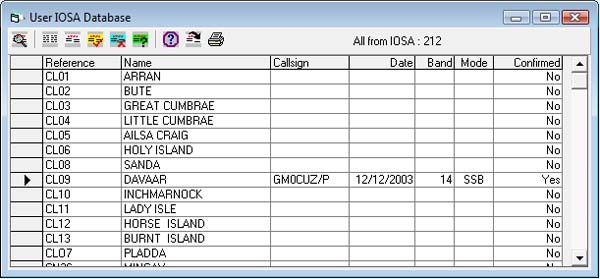
The reference numbers should conform to the 'entity' references provided by the award or interests group.
Essentials.
The User database must be added to the \LOGS\zzz folder where 'zzz' is the name of the Log
database with which the user database is to be used.
The database file MUST be called User.mdb.
Format must comply with MS ACCESS v3 Jet 3.5 or 3.51 as used in Office 97 ! ! NOT LATER VERSIONS ! !
Up to 30 individual award tables can be used in the User.MDB database, each award table will be displayed in the
Menu/Databases/User (list) and multiple award tables can be looked-up.
IMPORTANT: Each award table must have a unique name that represent its contents.
The award table name should be no more than five letters long.
The Name of the award table will be the one used as the trigger in the User field to fire the auto-lookup procedures.
See examples.
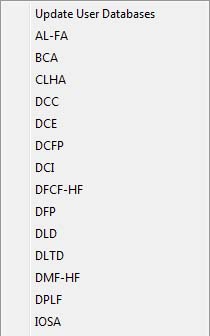
You can open any database table from the list but if you require auto-updating from the Log the award table
MUST conform to the following rules.
These fields MUST be present but not necessarily in this order:
REF.
The Lookup field - the one referenced and searched from the 'USER' field in the Log, Other
names can be used for this field. THIS FIELD MUST BE THE FIRST COLUMN
N.B. Do NOT use a space in the look-up field reference data, e.g. "AB001", NOT "AB 001"
Data type: Text.
Data Length: not important:
CALLSIGN.
The callsign will be added from the Log.
Data Type: Text.
Data Length: 15 (minimum).
DATE.
The Date will be added from the Log
Data Type: Date/Time
Data Length: Not applicable
N.B. Date field MUST have data type set to "DATE".
BAND.
The frequency band will be added from the Log.
Data Type: Numeric (Double).
Data Length: Not applicable.
N.B. BAND field MUST have data type set to "Numeric".
MODE.
The Mode will be added from the Log.
Data Type: Text.
Data Length: 10 (Minimum).
CONFIRMED.
Data Type: Boolean (YES/NO).
Data Length: Not applicable.
Any number of other information fields can be included for display purposes or for manual user input,
but the above fields must be present in the database award table if you require auto-updating from the Log.
In all cases you must have some understanding of databases and use MS Access database software
to set up your User database award tables.
N.B. When used for the first time, Winlog32 will automatically add an extra configuration table "Configure" for
internal reference.
This configuration table must NOT be altered or deleted as the internal lookup functions rely on its
existence.
The award table name will be the syntax used for the look-up from the Logs User field, example.
Award table name "XXX", the Log User field lookup would be "XXX AB001"
Award table name "WLHA", the Log User field lookup would be "WLHA ENG001"
Multiple look-ups can be achieved by entering more than one look-up
into the USER field with one space character between each, e.g. "XXX AB001 WLHA
ENG001"; this will look-up both the XXX and WLHA tables.
When the database has been completed, add the "User.MDB" file to the
...\LOGS\zzz folder (see above).
Re-Load your Log file with the LOAD button, the menu/database/USER
option should now be enabled in the list.
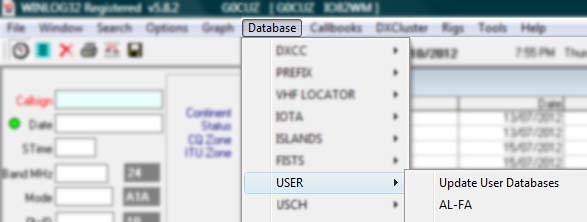
Click on the user "table" to open the database, which will be
displayed in its own window.
Click on "Configure"e; toolbar button.
Click on "Compare Field" a drop-down list of all fields in the database,
select the field that will be used for comparing data from the Log - this will normally be
called "Ref" or "Reference".
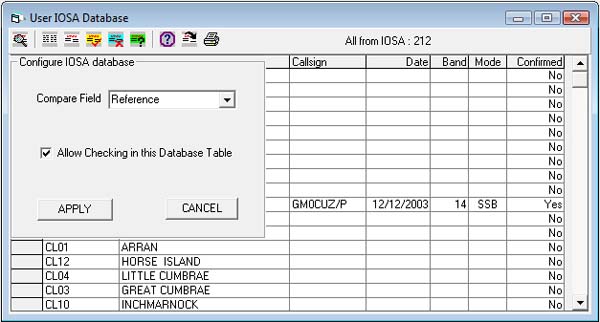
Enable the "Allow checking in this Database Table" option.
Click APPLY Button.
Close the User database window.
If there is more than one award table in the database, repeat this procedure with each one that is required.
The User database is now ready for auto-updating from the Log, and you should test by
entering the correct syntax into the User field with suitable data, if the function is working you should
get a prompt to update the User database (award table) when you use the Enter keyboard key on the User field.
Open the appropriate User database and confirm that the QSO data has been added to the correct award table.
Try again entering the same QSO data, and you should NOT be prompted to update again.
The User database award tables can be added to or updated any time later from a master database - the update 'master'
will have the same format as the existing User.MDB but will be called 'USER.TPL '.
This file will be made available by the original author of the User award table(s) and the file must be added
to the ..Winlog32\DATA folder, and the option menu/Database/User/Update User Database.
The following message will be displayed if the update file is not found
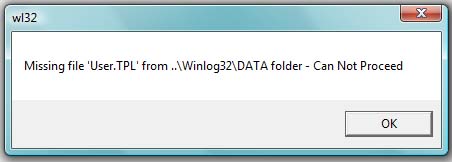
The updating process should be explained by the author of the original User.MDB award tables and using this
method it is possible to add awards tables from other User.MDB databases or update existing tables without
disturbing QSO data already added.
Trouble shooting:
The User database MUST be the correct Access version, Access 97 using jet 3.5 or
3.51.
Databases generated with later version of Access, e.g. Access 2000 or later WILL NOT WORK.
Some later versions of MS Access, e.g. 2000 may allow converting their version to an older '97 version database, thus Access 2000 could be used in this way.
USER option in menu/database/User is not enabled.
Click the LOAD button.
Check that the database is named correctly and has been added to CORRECT folder.
USER option in menu/database/User is enabled but no tables appear when USER is selected.
Open the database file with Access, check that there are tables in the database.
Auto-update does not report "new..." when data added to Log USER field.
Has the QSO already been added to the User database for this reference?
Are you using correct syntax for lookup?
Have you added spaces or other characters in the lookup data that will not match the "Ref" field.
Have you entered a QSO into the Log input? The lookup function will not work without a callsign, date,
frequency band, mode and depending on Log options, Reports being entered beforehand.
Have you selected the correct 'compare' field or any field in the User Database-Configure
options for this table?
|