|
Tools - Log Check Robot - Using
Using the LCR.
The LCR scans the Log one QSO at a time, starting from beginning or end or any predetermined point
in the Log and in either direction.
menu/Tools/Log Check Robot
It will not be possible to add QSOs to the Log when the LCR is in operation, however some other operations are permitted.
Select databases to check and update before starting the scanning operation.
Scanning a large Log may take considerable time, but the operation can be stopped at any point.
The LCR will prompt for each new entity to be added to the ancillary databases (DXCC; IOTA etc) so
the 'auto' option should be enabled when scanning a Log for the first time.
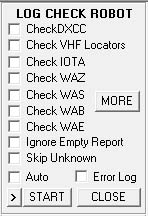
The 'START' (STOP) button will start the LCR from the existing point in the Log, the direction to scan is selected
by the adjacent [>] or [<] button, during scanning - a direction reversal can be had by clicking the [<] button and
again clicking the START button.
The STOP button halts the LCR.
A primary function of the LCR is to scan the Log for incorrect or absent DXCC entity codes, updating where they may be
considered incorrect or missing, e.g. after speed logging, contest operation or freshly imported ADIF files.
ALL OPTIONS MUST BE DISABLED, run the LCR through the Log in the normal manner.
To ensure accuracy, this is the first requirement before the LCR database update options are used.
Most of the options refer to the ancillary database list in the main menu/Databases and are self explanatory.
Only enable those of interest, as each enabled option increases the processing time.
A few options have other functions; some described here and others described in the LCR 'Advanced' section.
Auto.
When enabled, the LCR will update the selected databases automatically without further user input.
When disabled, the LCR will prompt for each new entity found in the Log before updating a database.
However with 'auto' update disabled, and with new Logs; the prompt to update may become tedious or annoying,
in these circumstances - the LCR can be stopped by rapidly hitting the keyboard Return key twice, this may require a few attempts.
Ignore Empty Report.
Logging with Winlog32 allows either or both of the report fields to be left blank if a QSO is considered invalid and these QSOs
will be ignored by various logging functions including the LCR. However if these fields are left blank by the operator and yet
are considered valid, this option should be enabled to allow LCR to check these as valid QSOs.
Example:
No report(s) logged, 'Ignore..' enabled - QSO NOT checked.
No report(s) logged, 'Ignore..' disabled - QSO checked and database updated if required.
Skip unknown.
With this option enabled any error, unclassified or unknown prefix/callsign is skipped (see Error Log);
when disabled the LCR will prompt for action on any error QSO found.
Error Log.
When enabled a log of all errors accumulated by the LCR will be saved to a text file which may be viewed,
this may be useful when the LCR is in 'auto' mode.
If any errors have been reported by the LCR, a prompt to view the file at the end of the operation will be presented.
The file is saved as:
|