|
RIG CONTROL INTERFACE - Memory Banks
Software memory slots are independent of any memories set on the rig.
There is no interaction between the rig Memories and the software
memories.
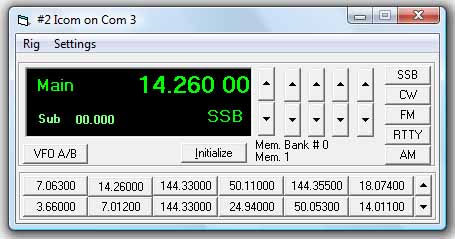
A total of 240 software memory slots are available in 20 banks of 12 Memory Buttons (slots) in the Main window.
Memory Banks are numbered 0 to 19; each Memory Bank can be renamed (see later).
Only the first four memory buttons are available in the mini window style.
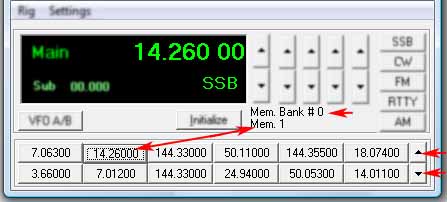
A default selection of frequency bands are loaded into Memory Bank 0,
these can be edited or deleted as required.
Memory Banks are selected by the up/down buttons; right side of the memory buttons.
Adding a Frequency to a Memory Slot.
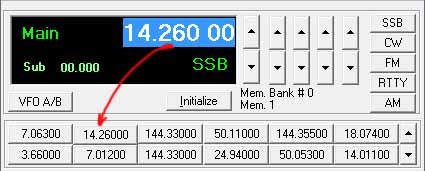
Click and drag the mouse cursor over the VFO frequency to select (highlight) the frequency;
hold mouse button down while dragging the frequency onto a memory button,
the associated Mode is added and stored in the memory slot although not displayed.
Any previous frequency/mode already stored in the memory slot is overwritten.
To Add a Frequency to a Memory Slot.
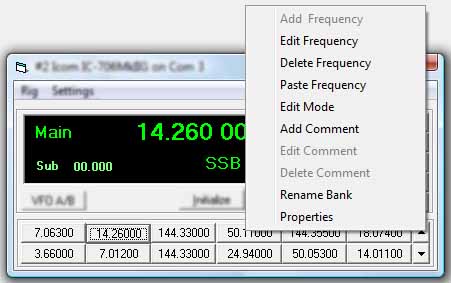
Right-click mouse button over a blank memory button and select - "Add Frequency".
This manual method is only available for blank memory buttons.
Some other options are also disabled when memory slots are blank
To Delete a Frequency from a Memory Slot.
Right-click mouse button over a memory button and select - "Delete Frequency".
To Edit a Frequency in a Memory Slot.
Right-click mouse button over a memory button - "Edit Frequency".
Frequency must be in MHz.
To Edit a Mode in a Memory Slot.
Right-click mouse button over a memory button - "Edit Mode"
Mode should be entered as CW/SSB/AM/RTTY etc.
To Paste a Frequency to a Memory Slot.
Right-click mouse button over a memory button - "Paste Frequency" (Frequency will be added
from clipboard and must be in MHz).
To Add a Comment to a Memory Slot.
Right-click mouse button over a memory button - "Add Comment"
Enter comment to display when memory is selected, maximum comment is 10 characters.
Comments added will remain even if Frequency is deleted or changed.
To Edit a Comment in a Memory Slot.
Right-click mouse button over a memory button - "Edit Comment".
To Delete a Comment in a Memory Slot.
Right-click mouse button over a memory button - "Delete Comment".
Properties of a Memory Slot.
Right-click mouse button over a memory button - "Properties".
Displays entire contents and properties of memory slot.
To Rename a Memory Bank.
Each individual memory bank name may be changed from the default
setting "Memory Bank # x" (0-19) if required, e.g. you could rename one to
'Beacons', another to "My Net QRG's", "Calling Channels", etc.
Double Click on wording "Memory Bank # x" and follow the prompt.
Avoid using long names that will not display correctly in available space.
|