|
Settings - Page View.
menu/Options/Settings - tab 'Page View'
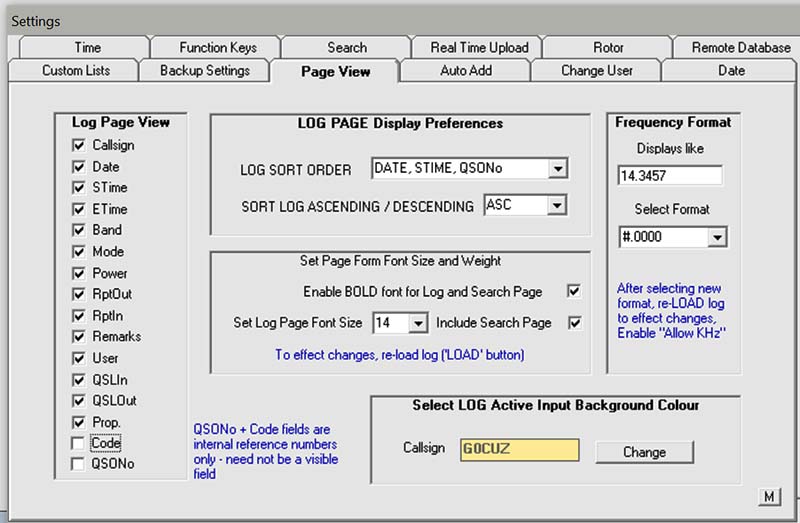
Log Page View.
These settings dictate which fields are displayed in the Log Page.
It is not necessary to display all fields, some fields e.g. 'QSONO' and 'CODE' are used internally with little end user interest
Log Page Display Preferences.
'Log Sort Order'.
Drop-down list of fields that Winlog32 can sort the Log by.
Default is Date/Time/QSO number.
Use the LOAD button to refresh the log with any changes.
Example: Sorting the Log by QSONO will show the order that the QSOs were added to the Log irrelevant of their dates.
'Sort Log Ascending/Decending'.
Default ASC (Ascending) shows earliest value (usually DATE) first in the log, DESC (descending) shows earliest value (Date) last in the Log.
This option may have some use when manually entering old paper logs.
'Set Page Form Font Size and Weight'
'Enable BOLD font for Log and Log Page and Search Page'.
It will be necessary to re-load the Log for any changes made.
'Set Log Page Font size'.
Font size 8pt to 16pt options allow setting the Log Page with with a larger font size.
'Include Search Page' applies the above font size setting to the Search Page.
The font size changes only adjusts the Log Page view.
Don't forget to refresh the Log with any changes by using the LOAD button.
Frequency Format.
Winlog will display pure numeric values in the Band field, this is OK for Band MHz
but if a full frequency is added then a display format may be chosen from the drop-down list.
If Winlog32 displays numeric 14.2 in the Log Page, a suitable format could display this as 14.200 or 14.200 00 giving a more regular appearance to the frequency display.
The frequency band must still be entered into the log as a pure number, e.g. in above example enter 14.2 only.
See also the 'Allow KHz' option menu/options/settings/Allow KHz
Use the LOAD button to refresh the log with any changes.
Select Log Active Background Colour.
The background colour in the Log input changes when the cursor is resting there.
Button 'Change' - use the colour picker and select 'Define Custom Colours' for best effect.
Do NOT pick dark or intense colours as this will obscure the display data.
Use the LOAD button to refresh the log with any changes.
|