|
Settings - Time.
menu/Options/Settings - tab 'TIME'
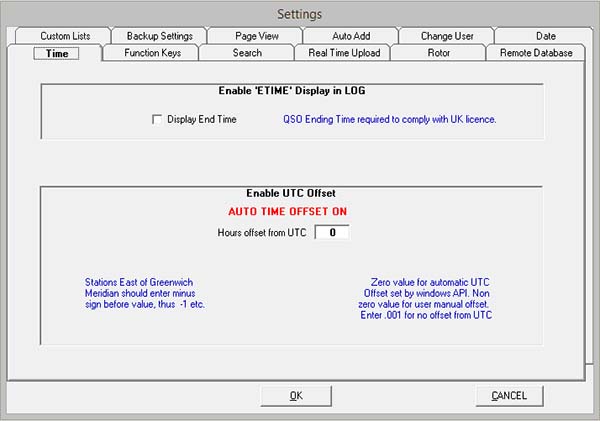
Enable 'ETIME' Display in Log
Display End Time - when enabled, displays the end time 'ETIME' input box on the Log input page, at one time in the UK,
it was necessary to record the QSO end time.
When disabled, the 'ETIME' log input box is not displayed which can shorten the number of key presses during QSO input.
This display option can also be influenced by the Log Display settings (hide fields) Pageview settings tab.
Enable UTC Offset.
UTC (or GMT) is used universally thoughout the world for ham logging purposes.
Winlog32 uses Windows API to calculates your UTC offset from your local time and displays it in the title bar, this is the time added to the 'STime' field when you start to enter a QSO.
Your Windows time 'locale' (regional) settings determins what time is displayed on your computer.
IF THIS VALUE IS CHANGED FROM ZERO, ANY AUTOMATIC DAYLIGHT SAVING ADJUSTMENTS THAT WINDOWS TIME MAKES WILL NOT BE APPLIED TO WINLOG32.
The UTC Offset value should be set to zero (the default setting) 'AUTO TIME OFFSET ON' for most situations.
If for some reason your Windows time requirement is different, you can make adjustments plus/minus with this value.
East of Greenwich Meridian should have a minus (-) sign before the value, values are in hours - numeric only e.g 1, 2, 3, -1, -2, -3
|