|
RIG INTERFACE - OMNIRIG
Winlog32 comes with an OmniRig Rig Control Window (RCW) interface via OLE,
Omnirig can control a variety of rigs.
The advantage of Omnirig is that it can 'share' with certain connected software basic rig data (frequency/mode),
This enables a rig connected to Omnirig on a single com port
to send/receive rig data to the connected software.
Menu/Rigs/#1:Omnirig
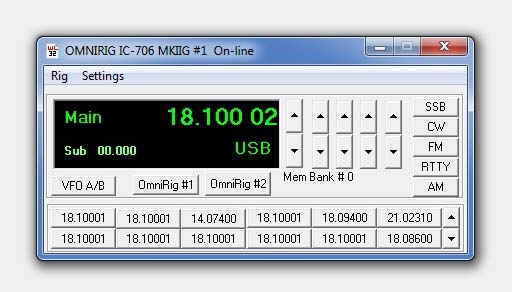
Many actions are acheived using the Omnirig interface and may be limited to that software's capabilities.
OmniRig is Free third party software by VE3NEA, and is not distributed by Winlog32.
OmniRig must be installed on your compyuter for this interface to work.
Principal Features:
Main display of transceiver VFO and sub VFO frequency.
Display of Main VFO and mode setting.
VFO display tracks rig frequency and mode automatically with resolution to 10 Hz.
Automatically sets Log band and frequency.
Frequency display offset option for transverters.
Switch Rig VFO A/B.
Set transceiver frequency and mode from Control Window.
Control with main, midi or mini window or hide.
Store 240 software memories with frequency and mode in 20 banks of 12 memories.
Instantly transfer memory to VFO by clicking appropriate memory button.
Select and drag frequency/mode from the VFO display directly onto memory buttons.
DXCluster frequency can be transferred from DXCluster Window display by clicking on the
Frequency field in the DXCluster window.
DXCluster Band View can track VFO and band.
SET-UP
Download and install Omnirig software.
In Winlog32, menu/Rigs/OmniRig.
from the RCW menu select 'Rig' - 'Set-up, and check on button 'Configure' this will open the Omnirig set-up.
Set-up your rig parameters, refer to the Omnirig
documentation if there is something you do not understand.
OmniRig is the only option available in this dedicated interface.

RCW menu/Settings/Settings
Start Rig Interface on Start-up.
The OmniRig Control window will automatically start on running Winlog32.
Start with window minimised.
When enabled, the control window will be running in the background, although not
visible, it will function normally.
Add Full Frequency to Log.
When enabled, the full frequency from the VFO will be added to the Log; otherwise only the frequency Band
will be added.
Mode Change SSB to J3E (etc.) for Log.
This option is for U.K. operators who need to add the IARU Mode to the Log.
Only J3E(SSB), A1A(CW) and F3E(FM) are supported as digital modes used can not always be
interpreted correctly.
Change RTTY to [FSK] for log
When enabled will add selected mode to the Log instead of RTTY orother Data modes selected on the Rig.
RCW menu/Settings/Advanced
N.B. The usual com port settings are not shown or necessary with the Omnirig RCW

Debug.
See relative help section on the RCW debug option.
Start at Memory Bank (#).
This will pre-select a memory bank on starting the RCW - see separate section on the Memory Banks.
This option would only be required when using multiple RCW.
Use with a Transverter.
Transverter Offset MHz.
Settings - Other "Transverter IF Offset"
Set to option to 0 if no transvert action is required (default) or select the IF offset from drop list.
to enable.
Offset = Transverter Output Frequency - Rig Output Frequency.
The transverter output frequency will be displayed in the VFO window and also will
be added to Log.
Only upward transverting is supported.
Using The Rig Control Window (RCW).
Interaction should occur in the Control Window when transceiver
band, frequency and mode changes are made.
Transceiver should respond when Frequency or mode changes are made to the Control Window.
Click on VFOA/B button to swap VFO.
Transceiver frequency can be changed by the up/down buttons on the
Control Window, The rightmost button changes in 100Hz steps and leftmost changes in 1MHz
steps with corresponding intermediate buttons.
Rapid movement around the available spectrum can be made with appropriate use of these
buttons.
Using the keyboard, the Ctrl + Up/Down arrow keys will rotate the frequencies.
The Ctrl+Left/Right arrow keys will select the appropriate kHz/MHz increment rate.
Change Transceiver Mode using the Mode buttons, SSB button will
change transceiver Mode to LSB or USB depending on Frequency band in use; <14
changes to LSB; >= 14 changes to USB.
To change 'midi' (default) to 'mini' window display.
Double-click on VFO window to change between 'midi' and 'mini' display where you want the
Control window to take less area of the screen.
The mini display shows the VFO (Frequency/Mode) only.
To hide the display, use RCW minimise button. Restore from Windows task bar.
RCW will continue to function when hidden, e.g. add the frequency to Log.
All display mode and positions are saved upon closing.
MEMORY BANKS.
See separate help section.
TROUBLE SHOOTING.
If the RCW has no interaction with the
transceiver at all.
Check that you have installed the Omnirig software.
Winlog32's OmniRig RCW title-bar should show the current state
of the Omnirig connection.
Check that the correct rig parameters have been entered into the Onmirig software configure window
- this will appear when you launch Omnirig as a seperate program.
Unusual behaviour when starting the RCW.
Check that Omnirig is functioning as expected using the Omnirig Client software -available from OmniRig web site.
|