|
CONTEST OPERATION
Winlog32 is NOT dedicated contest software, however a limited but useful facility is provided for those who wish to make casual
contest QSO's and require an automatically generated serial number.
Also there is limited ability to export logs in Cabrillo format for contest entry submission, (menu/File/Export/Log/Cabrillo ).
Serious contesters may prefer to use log software developed specifically for contest operating and if desired, import the QSO afterwards.
The Contest options can also be used for speed logging in special circumstances.
Two contest options are provided:
Contest - Slick
menu/Options/Contest/Contest Slick
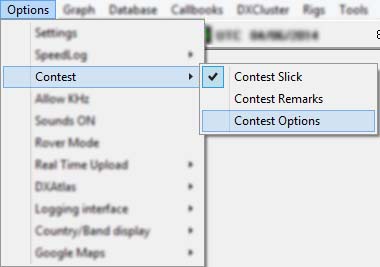
This function requires entering only the Callsign and the report ('Rpt In'), the input cursor will stop at these fields only,
other data will be entered into the log automatically from the pre-sets.
Contest - Remarks
menu/Options/Contest/Contest Remarks
This function requires entering Callsign, Rpt In, plus 'Remarks' for extended contest exchange data, the input cursor will stop at these fields,
other data is entered automatically from the presets.
Either option opens the Contest mini-window.
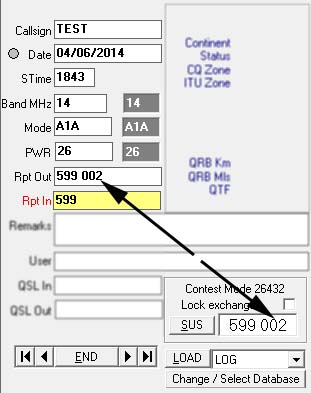
When the Contest mini-window is open, the contest function is enabled and entering a callsign into the Log will generate a QSO number, this will be added to the 'Rpt Out' field, together with a standard report (59 or 599 - depending on which mode is selected)
The current serial number will be visible in the Contest mini-window.
To edit the serial number or report of a QSO that is currently being entered:
Do NOT edit the log data if the current QSO has not been saved, but change the number or report directly in the Contest mini-window, click on Log "Rpt Out" box,
and the log entry will be updated and counter will proceed from the new number.
If a QSO has already been saved into the Log, you must edit the report or number directly in the Log "Rpt Out" field in the normal manner.
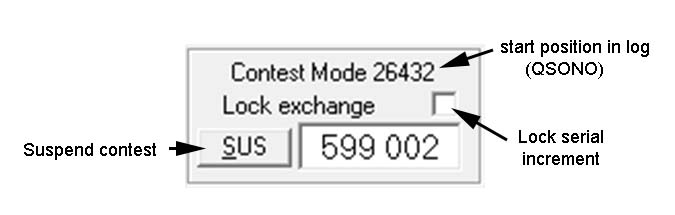
SUS button.
Enters a QSO without incrementing the QSO serial number, click the SUS (suspend) button in the Contest mini-window.
This function can be useuful if other than contest QSOs are enetered into the log, and you want to resume contesting at a later time.
To resume incrementing the serial number, click the SUS button again.
'Lock Exchange' option.
When enabled, this option stops the serial number incrementing.
This will be necessary where fixed data needs to be part of the contest exchange, e.g. zone, age, regions, etc.
The exchange data can be entered directly after the report in the Contest mini-window.
Options
menu/Options/Contest/Options
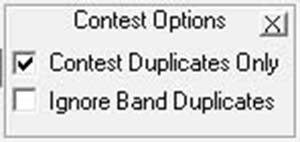
Option: 'Contest Duplicates Only'.
This option would normally be enabled, and will restrict duplicate warnings to the current contest period.
The 'QSONO' set point is used to define the start of the contest period.
Option: 'Ignore Band Duplicates'
When this option is enabled, duplicates are not alerted if they occur on a different band to the one currently in use.
Advanced.
To recall a serial number and continue incrementing from the last the entered QSO: (as may be the case where Winlog32 has been re-started.
Open Contest mini-window.
Position the Log to last contest QSO entered.
Double click on the Log 'Rpt Out' field, this will set the serial number in the Contest mini-window to last entered report
and be ready to auto-increment for the next Contest QSO entered.
Keyboard shortcuts.
Adjusting signal 'S' reports using the keyboard (between S1 and S9), this can be done at any point during log entry.
Holding the 'Alt' key and number pad '+' (add) and '-' (subtract) will increment or decrement the S part in the 'ReportOut' field.
This action was changed in the latest version of Winlog32, whereas before only the "+" & "-" were used for this action.
Holding the 'shift' key and number pad '+' (add) and '-' (subtract) will increment or decrement the S part in the 'ReportIn' field.
The keyboard "=" and "_" keys have the same action, if this is more convenient than using the number pad.
Winkey.
CW contesting or CW expedition style can be enhanced with special functions when using Winkey hardware.
See the appropriate section "Contest and Speed QSO with Winkey".
|