|
Settings - Custom Lists.
Settings for the Log 'Band', 'Mode', 'PWR'(Power) and 'Prop' drop down selectors.
These lists are pre-defined, however you can modify the items in these lists by adding and deleting.
Apart from the ease of logging, the lists are used for certain other functions and reporting in Winlog32.
Only a list or band/modes etc., that you have or are presently using need to be included.
menu/Options/Settings - tab 'Custom Lists'
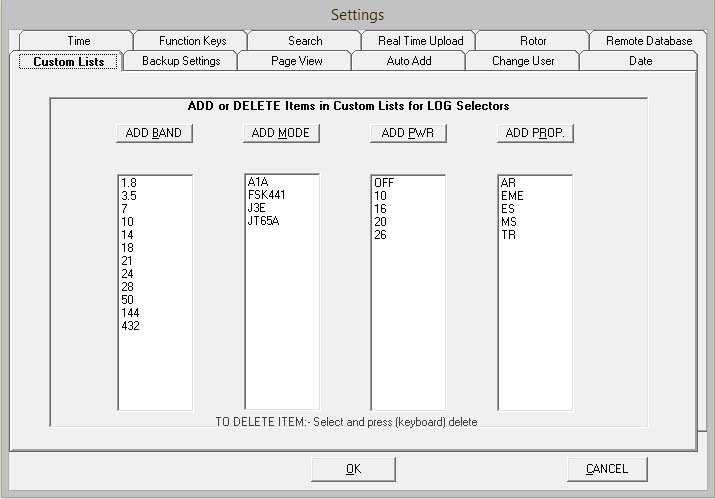
To add a new item to a list:
Click the ADD buttom, select from the drop-down list or manually add a new item.
Click the ADD button again.
The new item will appear in the list
Adding a new frequency band is aided by a drop-down list of regular ham bands, however you can add your
own custom band if required, however it will not be possible to enter a value outside the recognised frequency range is selected.
N.B.Custom 'Bands' are 'FREQUENCY BANDS' and must be added in MHz as pure numeric values, the decimal separator must match that of your Windows 'locale' numeric format.
This is normaly a decimal point (".") in most English speaking countries, but may be a decimal comma (",") in some European countries.
160m, 20m, 2m etc, should NEVER be added to this list or used in the Log.
Modes should be those recognised as ADIF3 complient.
Select a new Mode from the drop-down list of ADIF compliant Modes and Sub-Modes.
Manually entry is also allowed.
If a non-standard Mode is added, you will be promted to confirm this before proceding,
any non-compliant mode may not be recogised in some functions or ignored whilst
exporting to external sources, so this is DEFINATELY NOT RECOMMENDED.
N.B. ADIF mode enumeration is now split into 'Mode' and 'Sub Mode',
Winlog32 only has provision for one Mode field, however you can enter either a
Mode or Sub-Mode in Winlog32, and Winlog32 will translate correct mode/sub-mode in the event of exporting, uploading etc..
N.B. As Winlog32 can only handle modes whose character length =<10, so it is necessary to
truncate of abbreviate certain modes whose names exceed this length, the very few such modes or sub-modes
added in this way will be correctly translated when exported from Winlog32 with full ADIF compliant
mode/sub-mode for external sources.
The ADIF compliant Mode list in Winlog32 is now imported from an external file 'modes,txt',
this will allow easy updating without hard coding each new mode into the software.
This file can also be edited by the 'end-user'.
To edit the file:-
..\Winlog32\DATA\modes.txt, the file should only be opened in a text editor e.g. 'Notepad'
to avoid any additional formatting characters which may affect it's function.
New Modes MUST be entered in the format "SUBMODE,MODE" as in the existing list, if there is no sub-mode,
then entered as "MODE," e.g. the comma MUST be included! to ensure correct parsing.
All sub-modes must have a relative mode, and a parent mode must be included once - separately
for any sub-modes in that family.
No line spaces allowed between entries in the file, the list does not have to be alpha indexed,
but it is easier to navigate.
Winlog32 must be restarted to refresh the Mode list.
N.B. Custom 'Power' values can be of any value, e.g. 26dbW, 400w, 1KW etc., they do not affect any functions.
N.B. Custom 'Prop' (Propagation) values should be those recognised by ADIF standard.
If a non-standard value is added, it may not be recogised in some functions or be exported correctly.
To DELETE an item from a list:
Click on the item in the list and press the keyboard DELETE key.
The item will be deleted from the list
Click OK button to close the Settings window.
The lists for the Log drop down selectors will now contain the modified lists.
Click Cancel button to discard new settings
|