|
File Maintenance
menu/File/Maintenance/File Maintenance
If a database fails, although it can be destroyed, in most instances
some corruption may occur, occasionally with some data loss,
but usually the database can be repaired with no loss using this built-in utility.
A repair is not always possible so a regular back-up must be made to the Log and other database.
A database can be corrupted when there is a power or system failure when the database is in write mode.
If your Log or other database fails to load and produces an error or other strange behaviour,
it could be that the file is corrupt.
This utility will try and repair both Winlog32 'Log' files, and other database files from the
ancillary set with a file extension .MDB
A repair procedure will either be successful or it will totally fail, if the utility fails then the
data from that database is lost and you will have to restore the log or database from a back-up file
you made previous to the corruption.
Unless you have rigourously backed up all your database files, the data will be totally lost.
Click on the 'REPAIR' button
Follow and accept all warning prompts.
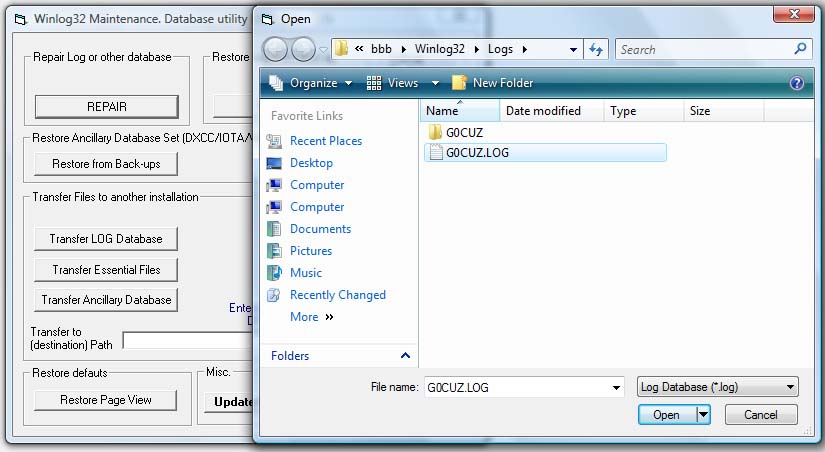
Select the Log database file from the file dialog and click OK.
If you are repairing a database other than the Log file e.g. DXCC database or any database file with a .MDB file extension.
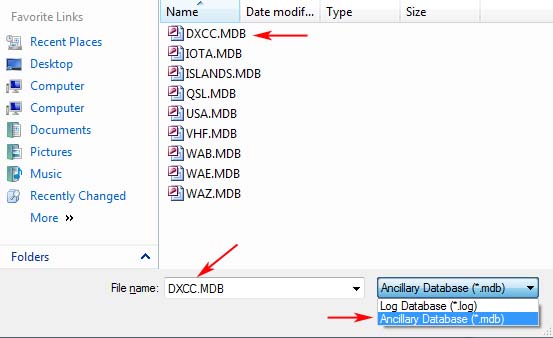
In file dialog "Log Database (*.log)" select "Database (*.mdb)" in drop down list and change to appropriate folder where the files exist.
In the example the "DXCC.MDB" file is in the "G0CUZ" sub-folder of "\LOGS", e.g. "..\Winlog32\LOGS\G0CUZ\DXCC.MDB".
You will get an error if the selected database is already open in Winlog32, go back, close the database and try again.
The repair procedure is the same for both file types.
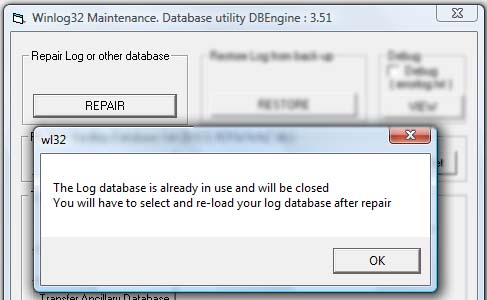
Follow and accept all information prompts.
If the repair was successful, you will be greeted with this message.
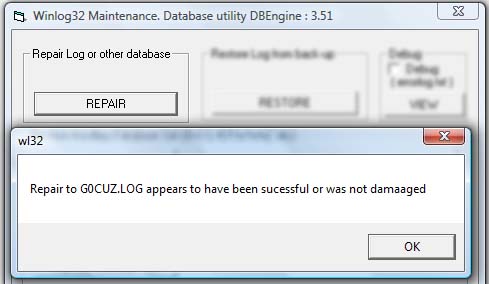
Quit the File Maintenance window.
If the repair is to a Log database, re-load the Log Database using the "Change/Select Database" button on the Log.
The 'LOG' name should be indicated in the red flashing LOAD window.
Click on the 'LOAD' button and verify that the log has been repaired and that no loss of database has occurred.
If the repair is to a .MDB database, no further action is required other than opening the database and verifying the data.
If the repair failed then there is no option other than to restore a previous back-up file.
|