|
DXCluster Band View
The Band View window is cross-functional with DXCluster and/or Rig Control, making this a very useful tool.
The usefulness of this function is best sought by experimentation.
The Band View window has no useful function when used alone.
This extension to the DXCluster window has a graphical representation of a frequency span for the most popular bands
and incoming cluster spots can be displayed on the frequency gradient.
Band View was fully revised in 2021, with the addition of more options, additional functions, and improved performance.
Spots from the DXCluster are accumulated in real-time in Band View and after a pre-determined time has elapsed spots can be removed (optional).
The only provision for 'alerts' in the Band View window is the 'Worked Before' status, the alert text colours can be
set by option, the 'Worked Before' status can be applied only to the current band selected (optional).
Band View can also be used independent of the DXCluster with any of the Rig Control Windows, using manual methods
to input Callsigns.
Incoming spots from the DXCluster will overwrite any existing spots already present on the Band View gradient frequency.
menu/DXCluster/Band View start.
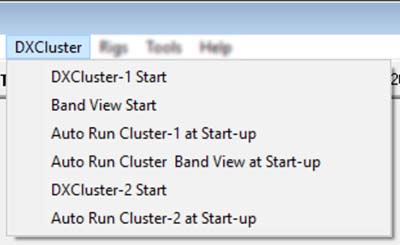
The Band View window can be used in conjunction with a Rig Control Window (RCW),
this allows the Band View frequency span to track that used by the rig, it also allows setting
of the rig's frequency from a spot on the gradient.
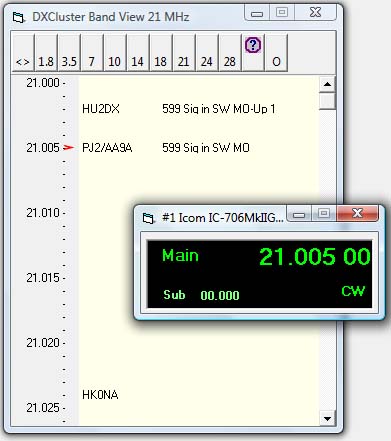
The Band View window used with the Rig Control Window.
The rig frequency can be set directly from the Band View 'frequency' display.
The Band View frequency will also change in step with the frequency from the Rig Control window (optional).
Operation.
The Band View window is best used with the DXCluster window, and a Rig Control Window.
The DXCluster will populate the current Band View with spots for the band selected.
The frequency span within the Band View window is fixed, but the view may be adjusted using the scroll
bar or the keyboard up/down arrows and the Band View window height can be expanded to show more (or less) of the gradient.
Automatic scrolling the Band View gradient is achieved when a Rig Control Window is active; this action is optional.
The Call List may also be implimented for additional functionality.
The toolbar is set to the LF/HF bands by default, this can be switched to VHF/UHF bands options using the
 toolbar button. toolbar button.
Manually change bands using the toolbar 'band' buttons.
Band changing from the Band View toolbar will NOT change the rig's current band, however clicking on any frequency
in Band View will if the Band View frequency is on a different band to the Rig's current frequency.
Changing bands can re-populate the frequency gradient for the new band - see option later.
Band View options: 
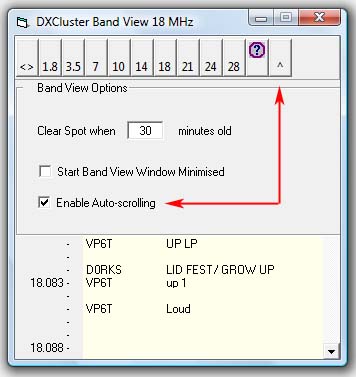
Option: "Enable Auto-scrolling".
This option can also be enabled from the toolbar button.

This links Rig Control to Band View and the frequency range will track that used by the rig.
When auto-scrolling is enabled the toolbar symbol changes thus

Option: "Start Band View Window Minimised".
The Band View window will be hidden in the Windows lower task bar.
Option: "Clear Spot when [*minutes*] minutes elapsed".
The default value is 30 minutes, lowest value is 1 minute.
This removes spots from Band View and Call List when [*minutes*] period have elapsed from when the spot was added.
Option: Disconect from DXCLuster.
With this option enabled, spots are NOT added from the DXCluster, this may be wished if using manual entry only using the Call List.
Option: Add Spots from DXCluster [xx].
This value represents the number of spots scanned from the DXCluster window,
and pre-existing spots are added for the selected Band
when either changing bands with Rig Control or Cluster spot, and from a Band View toolbar band change,
this value is the total number of spots scanned in the DXCluster window, not the number of spots added for the current band.
N.B. Spots are scanned from the most recent in reverse direction.
N.B. Default is [50] spots, different values will increase/decrease the band change response time and this should be considered.
Option: Call List + Manual Entry - this option can also switched from toolbar [+].
Displays the 'Call List'.
Band View adds the callsigns to a 'sorted' list when DXCluster is engaged, or Callsigns can be added manually
using Call List either with or without the DXCluster engaged.
The Callsigns entered will only be added for the current selected band and to the selected frequency.
Callsigns are added to the Band View callsign input box, then using the ADD button, or Keyboard Enter key,
the callsign will also be added if the Rig frequency changes.
The Call List is automatically sorted alphanumerically.
The position of a spot in Band view can be recalled from the Call List by clicking on a callsign in the list.
N.B. This function also also sends the spot frequency to the Rig Control Window.
N.B. Changing bands will remove any manually added callsigns from the Call List.
N.B. When using manual input, the frequency set in Band View is that of the current rig frequency, as of when the callsign
is manually inputted to the Call List callsign input box, using the ADD button, keyboard 'Enter Key', moving the rig's VFO
or clicking on a different part of Band View will all add the Callsign.
Right click a Callsign in Band View to show a bunch of actions for the selected callsign, including adding
to the Log.
Notes:
The Band View frequency gradient is fixed at 1 KHz steps, thus only one callsign can be added per 1 KHz slot.
Subsequent additions for the same frequency slot will overwrite any previously entered, this may happen a lot
e.g on FT8 spot frequencies.
Spots may be deleted from Band View using the Call List option, callsigns can also be edited.
Each individual band's frequency span is pre-defined by the software and can not be changed, for the higher bands e.g. 28 MHz
and up where the span is considerable, only the most used part of the bands are presented (usually the lower 500 kHz).
Frequencies in Band View are stored in KHz, limited to 100 Hz resolution, rounding any fractional part,
thus frequency "14250.4" will be rounded DOWN to position "14.250", and 14250.5 will be rounded UP to the "14.251" position, but
for rig control the 100hz resolution still applies.
During periods of high spot activity, e.g. contests, the Call List may grow to an unmanageable size if the time period to
clear old spots is set too high, in which case the time period should be reduced accordingly.
If the Call List and Band View get out of step, Band View and Call List should be refreshed by clicking on the toolbar
Band button to re-populate the lists.
This may happen over an extended period, e.g. if the PC 'sleeps' or at times of high activity.
|