|
DXCLUSTER OPTIONS AND SETTINGS
N.B. DXCluster-2 does NOT have all options available
The DXCluster display can be customised in many ways to improve it's usefulness.
Many other features can be set, see Advanced DXCluster Features section.
Click on the DXCluster window 'Options' (2nd) button.
TAB Auto Check
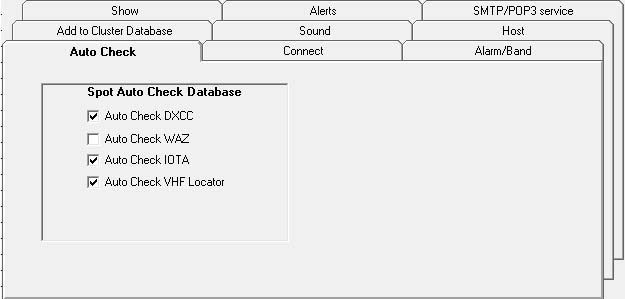
Enabled/Disable Options as required, when enabled
- each will give a visual display and opttional audio alert when a DXCluster spot meets required 'wanted' status.
See later for further filters and options that work with these settings.
TAB Set Alarms/Bands
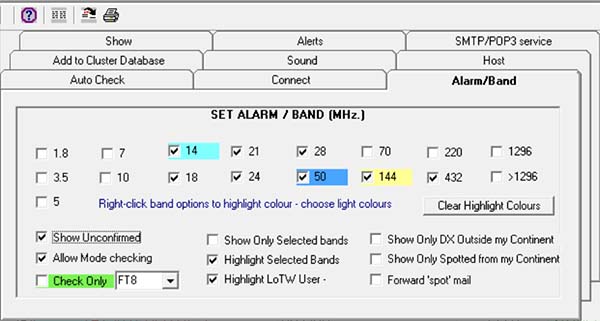
'Wanted' status checks on DXCluster spots will only be performed on the selected bands.
The selected bands to be be displayed in their specific background colour.
The background alert colour can be set with right-click of band selector.
N.B. It is essential to select only light colour shades otherwise text colours will not show through.
Use retraint - too many band/colour selections will make the display confusing.
Option "Allow Mode checking"
This option will alert wanted band/mode status where the mode can be determined from a DXCluster spot,
this is usually restricted to modes CW and SSB only these modes can fairly reliably be determined from the frequency.
Option "Show Unconfirmed"
Allows wanted status to extend to any unconfirmed entities.
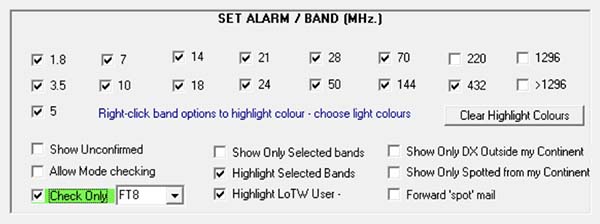
Option "Check Only xxx" (Specific Mode)
Checks DXCC status only for the specific mode indicated (red alert).
This action disables all spot DXCC status checking for modes other than that selected.
The Mode List is populated from the list in the Log 'Mode Selector' and the list can be modified in menu/options/settings/Custom Lists
The queried mode is determined from both spot frequency and in the case of digi modes - any reference to a mode in Cluster 'Info' field, this is not always accurate.
Right-click option will enable the spot background colour to be selected and displayed when a specific mode was found,
the DXCC status is ignored for the back colour.
Option "Show only selected bands".
Filters the Dxcluster window to only display the selected bands.
Option: "Highlight selected bands".
The selected bands to be be displayed in their specific background colour.
The background alert colour can be set with right-click of band selector.
N.B. It is essential to select only light colour shades otherwise text colours will not show through.
Use retraint - too many band/colour selections will make the display confusing.
Option: "Highlight LoTW User".
Incoming spot callsigns are checked against a LoTW (Logbook of The World) user list and background colour set to light grey.
Option: "Show only outside *continent*.
N.B. '*continent*' will be set to your own Continent.
Show only spots where DX callsign is outside users own continent.
Option: "Show only spots from *continent*.
N.B. '*continent*' will be set to your own Continent.
Show only spots where spotter is from your own continent.
Option "Forward spot email".
This to be used in conjunction with "SMTP/POP3 service" see DXCluster Advanced settings.
TAB: "Show"

Show Talks
Option: "Show Talk"
Enabled, All received talks are shown in DXCluster display.
Option: "Show All Talks"
Enabled, Only personal received talks are shown in DXCluster display.
Show Maps for Incoming Cluster Spots
Option: "Auto Show Maps"
Enabled, shows maps of incoming spot Countries
Does not feature in unregistered version.
Toolbar behaviour
Option: "Hide Toolbar"
Enabled: Hide the DXcluster toolbar when DXCluster is in a window (window not maximised).
N.B. Toolbar ALWAYS shows when DXCluster window is maximised regardless of this setting.
Show Options
In addition to the following, the columns can be re-sized with the mouse cursor which will change to '||' when hovering over header column junctions and dragged in the usual way.
Option: "Show Date"
Disabled, 'Date' field is hidden in DXCluster display
Option: "Show Spotter"
Disabled, '< spotter >' field is hidden in DXCluster display
Option: "Show HF Spots"
DXCluster displays only HF spots, bands above 30MHz are ignored.
N.B. If both HF and VHF options are disabled/enabled together then this has no effect.
Option: "Show VHF Spots"
DXCluster displays only VHF spots, bands below 30MHz are ignored.
N.B. If both HF and VHF options are disabled/enabled together then no bands are ignord.
Option: "Show DXCluster Database"
If the DXCluster database is not used or required, it can be hidden from view.
If hidden, this does not affect the 'Auto-Add to DXCluster database' settings (see).
Option: "Don't Show Spots"
If Comments Include [FT8] OR [ ].
This option, when enabled, will filter spots where DXCluter comments include
this text.
Example: Text in box#1 "FT8" (default), will filter any spots where
'comments' match "FT8".
This option was added for those who have no interest in this particular mode.
In addition, if Box#1 text is set to "FT8", additional frequency filtering
takes place for this (and only this) mode.
Box#2 only filters text from spot 'Comments' with no frequency filtering.
This option can be used for other purposes but some care must be taken
as ANY text found anywhere in Comments that matches Box#1 or 2, the spot
will be filtered out of the DXCluster window and any additional alarm functions.
Option: "View"
Display Font Size.
A larger (or smaller) font size for the DXCluster spot display can be selected from drop-down list.
TAB: "Alerts"
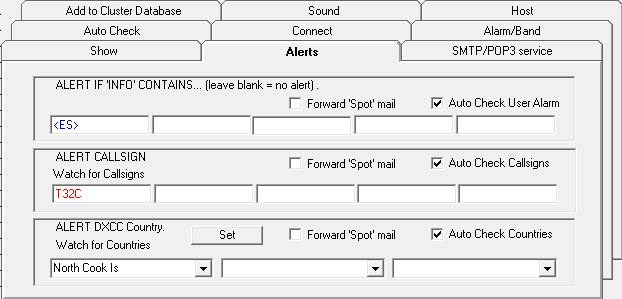
These options will display an alert if the incoming spots meet set criteria.
The colour of the incoming spot text is changed to the 'alert' colour.
Set colour of alert with right-click alert text box.
Option: Forward spot mail - see Advanced SMPT/POP3 for explanation and settings
Select only what is really needed, as each option will increase the time it takes to process each spot.
Blank criteria are ignored.
Alert if Info Contains..
Option: "Auto-check User Alerts".
Enabled sets this option.
Alerts if the spot 'remarks' field contains any part of criteria.
Pattern matching is used, e.g. 'PSK' will also find 'PSK31'
Alert Callsign
Option: "Auto-check Callsigns".
Enabled sets this option
Alerts if the spot Callsign field matches the criteria.
Up to five different callsigns can be alerted.
Pattern matching is used, e.g. 'G0CUZ' will find 'VP5/G0CUZ/P'.
Alert DXCC Countries
Option: "Auto-check Countries".
Enabled sets this option
Alerts if incoming spot (from Prefix search) matches set country.
'Set' button - sets a drop-down list of DXCC countries.
Up to three different countries can be alerted.
TAB: "Sound"
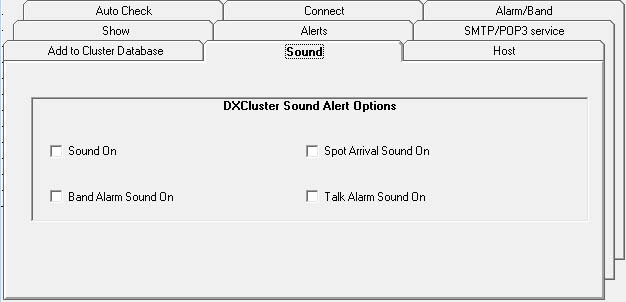
DXCluster Sound Alert options
Option: "Sound On"
Disabled: All sounds will be disabled, irrespective of other settings in this section.
Option: "Band Alarm Sound On"
Enabled: Sound alarm of spot incoming on selected band(s)
Option: "Spot Arrival Sound On"
Enabled: Sound alarm of any incoming spot
Option: "Talk Alam Sound On"
Enabled: Sound alarm of any incoming 'talk'
|