|
Advanced LoTW
Using multiple Logs with LoTW
If you have more than one Log and LoTW certificate e.g. for different callsigns or
locations as required by LoTW, Winlog32 will track each once a Station Location is set for each Log.
The Station location for each Log must be set in Winlog32.
N.B. This is nothing to do with the TQSL 'Station Location' for signing ADIF files.
See the detailed help section on setting a "Station Location" for your Logs.
Load the appropriate log database in Winlog32
menu/File/Station Location
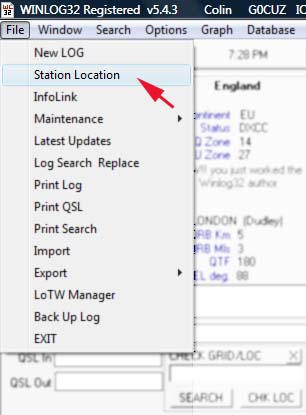
Once set, the active Station Location will appear after the user or registered callsign in
the Winlog32 title bar.

Setting the 'Station Location' will enable Winlog32 to correctly save and select
correct QSO export ranges and Last QSL Dates for each log, as well as produce
bespoke file names for .adi .tq8 and downloaded report files.
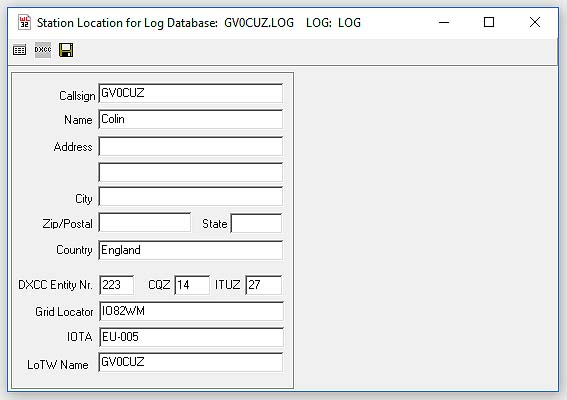
The 'LoTW Name' field should match the TQSL 'Station Location NAME' in TQSL Station Location.
NOTES:
The file names produced when 'Station Location' is active will
change to indicate which Station Location is being used.
Standard Export file name: lotw_{date].adi Example
"lotw_20101230.adi"
When a Station Location is active; the export file name: lotw_[SL]_[date].adi Example:
lotw_G0CUZ_20101230.adi
The same format allows the correct data points to be automatically selected and
saved for each log.
Correspondingly the .tq8 files generated are saved with the same naming convention.
The downloaded report files have a similar naming convention thus -
Standard report file name; "lotwreport.adi"
Station Location active report file; lotwreport_{SL}.adi Example "lotwreport_G0CUZ.adi"
NOTES on the TQSLCert 'config.tq6' configuration file.
The 'config.tq6' file can be used to update the TQSL utiliies with latest mode and country
validations, etc.
If you are using LoTW regularly, always update your TQSL
configuration with the latest file available.
This may correct many unrecognised MODE errors and save having to 'map'
modes.
The latest 'config.tq6' config file can be downloaded here:
https://p1k.arrl.org/lotw/config.tq6
The 'config.tq6' file should be copied to the ..\TrustedQSL\Licenses folder - overwriting any
existing file.
Run the TQSLCert utility, from LoTW Manager toolbar button #7.
TQSLCert menu item: File/Load Certificate.
Select option: "TQSL .tq6 load certificate file".
Click on NEXT button and select file "config.tq6" then button OPEN, then button
FINISH.
Thats it - you should now have the latest TQSL configuration.
|