|
Export Custom ADIF
menu/File/Export/Log/ADIF/Custom ADIF and menu/File/Export/Search/ADIF/Custom ADIF
This facility was introduced in 2016 to enable custom ADIF files to be created from whole or partial log content, and enabling fixed and dynamic data to be included in the output file.
Custom ADIF export may be useful for some award or contest submissions, it should not be used for exporting to other logging software.
The
Custom Export functions are more suited to the experienced user who has a particular requirement, who is also familiar with the ADIF rules and a general understanding of exporting Log data in ADIF.
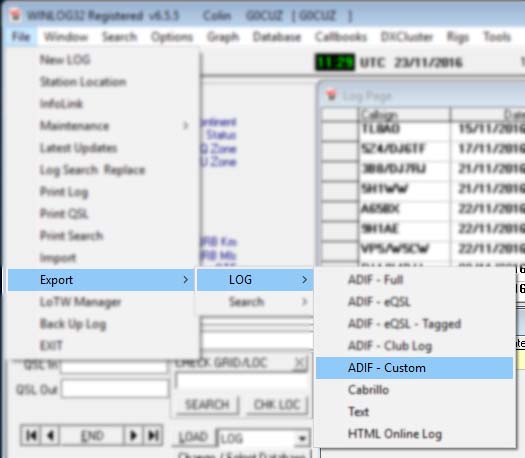
Custom Export can be used on the entire Log or partial Log with a search criteria and using menu/File/Export/Search/ADIF Custom, in which case the contents of the Search Window are exported.
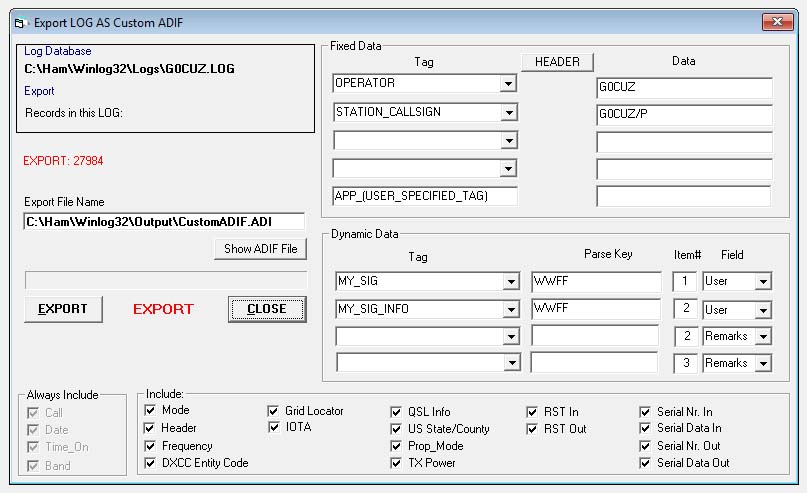
Custom Export window showing the various elements and options.
EXPORT
Exporting is accomplished using the 'EXPORT' button.
The exported file default is ..\Winlog32\OUTPUT\CustomADIF.ADI
There is provision to view the exported file using the internal viewer 'Show ADIF file" button.
N.B. It may not be possible to view entire exported file using the internal viewer.
Fixed Data.
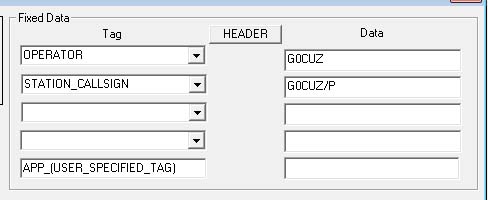
Adding fixed data is the most straightforward option, if there is requirement in the exported file to include an ADIF tag of fixed data,
e.g., an ADIF tag that will be included with EVERY QSO EXPORTED.
Select one of the standard ADIF tags from the drop-down menus that you want included.
Enter into the corresponding input box the text you wish to include for the selected ADIF tag.
In the above example: ADIF tag 'OPERATOR' will include 'G0CUZ'. and tag 'STATION LOCATION' will include 'G0CUZ/P'
If a Tag is selected and there is no corresponding text, it will be ignored, and no ADIF tag will be included in the export file.
Four extra ADIF Tags of fixed data can be added to the ADIF output
An application dependant ADIF tag can be specified in input box #5, these should ALWAYS be preceded with "APP_" to conform to the ADIF standard.
If using this option, then familiarise yourself with the ADIF specification
first.
Dynamic Data.

These advanced options require more understanding, and as the result is also dependant on how data has been entered into the Log, some pre-planning may be required.

The parse key and data entered into the Log MUST be separated by at least one space character
If no key is included, the parser will extract the entire field and thus no parsing will take place.
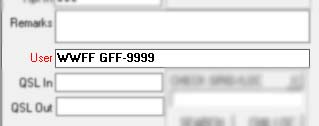
Using the above images as an example (for the WWFF award):
The appropriate standard ADIF tag 'MY_SIG' is selected from the drop-down list.
The next text input box needs a 'Key', the key is used to select specific data from the Log.
In the example, the parse key is set to "WWFF"
The Item# is set to "1", so that the first item or keyword in the returned string will be selected, e.g. "WWFF"
In the last selection 'Field', the appropriate Winlog32 log field is selected in the drop-down list from which to extract the data (in example "User" is selected).
The next requirement is to set the 'MY_SIG_INFO' tag, and is selected in the second line.
The key is still set to "WWFF" and the item# for this is set to "2", so that the second item is returned
e.g. "GFF-9999", and the log field to get the data from is still set to "User"
If the key "WWFF is not found in the Log, then the 'MY_SIG' and 'MY_SIG_INFO' tags will NOT be exported.
The exported ADIF file has the following result in the exported ADIF file.
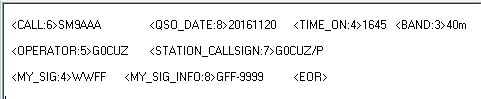
The key parser can get any item from the string containing the Key, but only one item (word) at a time.
The dynamic data options may be difficult to understand, but allows great flexibility.
Export Options
The tags 'Call', 'Date'. 'Time_On' and 'Band' are compulsory, thus can not be excluded from the ADIF output file

The tag item selected will be included in the ADIF output file providing the corresponding data is encountered in the Log.
Export Header
Show the header using button at top of the 'Fixed Data' panel, this also displays when option 'Header' is selected.
The header plain text can be edited, deleted as required.
To add an ADIF tag to the header, select the tag from the drop-down list, then click on 'Add Custom Tag' button, then enter the value to include with the tag when prompted.
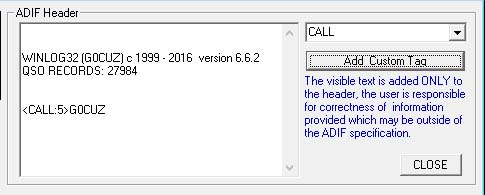
The header section of an ADIF file is optional, and can be included or excluded depending on your requirements.
A header in the ADIF is provided for general information,
however in certain cases, there may be a requirement to include certain information in the header section, e.g. CALL and/or OPERATOR in proper ADIF tags
so there is provision to modify what is and what isn't included.
The ADIF header can contain plain text for information or specific ADIF tags (e.g. CALL, OPERATOR, MY_QTH etc.) which may allow automated processing by the external import function.
A default header is included as a starting point.
N.B. The "<EOH>" ("End Of Header") tag is automatically included in the output file if the header option is selected, so "<EOH>" should not be included in the header's editable text area.
|