|
The Databases - WAS DATABASE
The WAS database contains U.S. State data for the 'Worked All States' award program.
The database allows tracking of worked and confirmed status of logged U.S. states and other related functions throughout the software.
The WAS database QSO list will be updated automatically when a new U.S. state is worked or
confirmed in the Log with each NEW band/mode during the logging input.
The end-user must enter the U.S. state in the Log manually unless a suitable Callbook is being used and appropriate options are enabled to add states automatically.
LoTW users can also update the State (along with U.S. County) during the LoTW update process.
Only ONE QSO from the Log is added to the WAS database for each new country/band/mode, thus not every QSO is added to the WAS database.
To enable the update functions to operate, the correct syntax MUST be entered into the Log 'Remarks' field for every state added to the Log.
DEPRECTATED - The old syntax for WAS and USCH has been deprecated 2025
The "CTY *state abr.*" format must be used, e.g. "CTY ME", the space character should be included.
N.B. The same syntax is common to the USCH database where "*county* CTY ME" would update the USCH database too.
This old syntax may still work and will be automatically transformed during input, however please use the NEW SYTAX DETAILED BELOW.
NEW SYNTAX 2025
The accepted two character state abbreviation MUST be used; e.g. use "FL" NOT "FLA" or "Florida"!
The U.S. State must be entered into the Remarks field thus "STATE XX" whereas "XX" is the two letter state prefix.
To enter the U.S. County at same time as the U.S. State - this be entered thus: "STATE [statename],[county]" where as
[statename] = two letter state abreviation and [county] is county name.
N.B. square brackets are NOT entered and NO space exists between state,county
e.g. "STATE AL,BIBB" = Alabama, Bibb county.
If the U.S. State & County is entered in this format, it is not necessary to add the U.S. state separately.
The WAS database can be viewed and queried directly:
menu/Databases/WAS/View
The WAS database window.
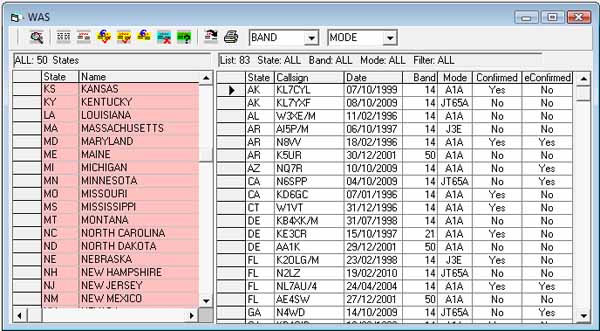
If you have no interest in the WAS award program, the function can be disabled with menu/Database/WAS/Auto Check.
The ‘white’ list displays countries and details of QSO entered in the
WAS database, only one entry per band/mode.
Click on a State in the red list to display QSOs with that State only.
Both state and QSO list displays are modified by the last selected filter,
e.g. worked, confirmed, etc., using the appropriate toolbar buttons.
Both State and QSO lists interact accordingly.
The left ‘red’ columns lists all US States, this list will be modified
to reflect any filtering by the toolbar query buttons.
A summary of the query and results are displayed at the top of each list.
The summary will inform of total US States worked/confirmed depending on what filters are set.
The Toolbar Query Icons.

| 1 | All | All US States and all QSO entered in the WAS database. |
| 2 | Worked | All US States worked and related QSO in the WAS database. |
| 3 | Any Confirmed | All US States confirmed and related QSO in the WAS database. |
| 4 | QSL Confirmed | All US States confirmed by QSL and related QSO in the WAS database. |
| 5 | eConfirmed | All US States confirmed by LoTW and related QSO in the WAS database. |
| 6 | Worked/Not Confirmed | All US States worked but not confirmed and QSO awaiting confirmation. |
| 7 | Wanted | All US States wanted, no QSOs are listed in the WAS database. |
Further filters can be applied using the toolbar drop-own band and mode filters.
The filter lists mirror the contents of the Log drop-down lists (Band/Mode)
If a required band or mode is not present in the WAS filter list, it must be added to the Log band/mode list.
menu/Options/Settings/Custom lists
'Digi' modes (e.g PSK, RTTY etc) can be queried individually or grouped as "All Digi",
a trailing space character follows the digi-mode being added to the WAS database to facilitate this grouping, e.g."PSK "
The trailing space must be observed when entering or editing data modes manually in the WAS QSO list.
Toolbar option #1 will find the selected QSO corresponding in the Log.
Toolbar option #9 will export the QSO list as a text delimited file.
Toolbar option #10 will print the QSO list and/or the US State list.
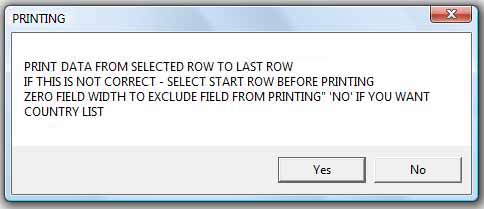
Click 'Yes' to print the QSO list; click 'No' for a further option to print the US State list.
Fields not required in the print-out can be ignored by narrowing the field width by dragging the column separators to zero (hidden).
The WAS database can also be updated with the Log Check Robot (LCR)
It may be necessary to use the Log Check Robot after importing from another Log program that has not exported the US States.
Speed logging or contest operation do not update the WAS database so it will be necessary to run the Log Check Robot
through any new QSOs added during these periods.
A separate help section deals with the Log Check Robot.
Maintenance.
Removing a QSO from the WAS database.
Click cursor on the QSO callsign in the 'worked' list to select it.
Click cursor on the adjacent left grey |>| pointer column which will select the complete line.
Press the keyboard DELETE key to complete the deletion.
N.B. This does NOT delete the associated QSO from the Log database.
|