|
Settings - Search.
menu/Options/Settings - tab 'Search'
These settings change the behaviour of various search functions the software performs.
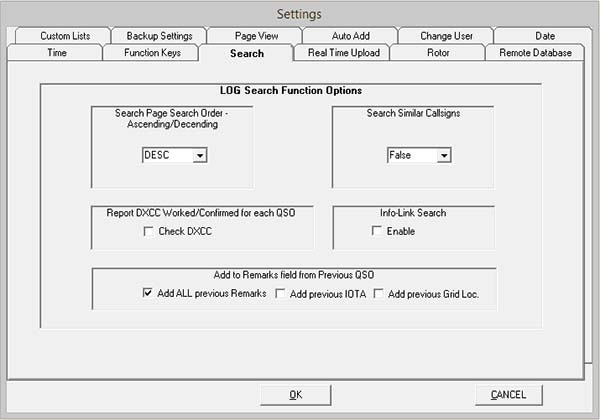
Search Page Search Order Acending/Decending.
The drop down list applies ASC (ascending) and DESC (descending) Date order of the returned QSO in the Search page.
This option will be useful when multiple returns are expected in the Search Page, and displays first or last QSO found at the top of the list.
Default setting is DESC. e.g. First QSO found Date at the top of the list
Search Similar Calls.
The drop down list True/False sets this option.
When searching for previous QSO, Search Page displays the matching result according to this setting.
True, search for callsign 'W1AA' will return any call containing 'W1AA', e.g. 'W1AAA', 'VP5/W1AAZ', 'W1AA/P', 'YW1AA' in the Search Page.
False, search for callsign 'W1AA' will only return the exact callsign searched in the Search Page, e.g. 'W1AA'.
Report DXCC Worked Confirmed for each QSO.
The DXCC status pop-up is automatically displayed for the DXCC entity when a QSO is being entered into the Log when this option is enabled.
The pop-up status occurs when the 'Remarks' field is navigated.
Some options may override this action, e.g. Speed Logging and Contest mode.
InfoLink Search.
This option is only necessary when InfoLink is being used.
If a callsign is matched in 'Infolink', the infolink pop-up will display when this option is enabled.
This option should remain disabled if the InfoLink facility is not used.
Add to Remarks field from Previous QSO.
Depending on which options are enabled, details from a previous QSO are added to the Log 'Remarks' when entering a new QSO.
Do not use this option unless you really require it, as it just duplicates data in your log.
This option fumctions only in real time input and if the current Remarks field is empty.
Overridden when Speed logging or Contest options are enabled.
|