|
Remote database Logging See also Logging Interface Remote Logging via UDP
menu/Options/Settings/TAB Remote Database.
Be aware of limitations when using this function - see later.
Winlog32 can send QSO data in real time to another Winlog32 Log database located on the local computer or a computer located elsewhere on a local network.
This function does NOT require Winlog32 to be running on the remote computer.
If Winlog32 is also running remotely and the remote Log is loaded, there is no real-time display of newly
logged QSO until the LOAD button is clicked to refresh the Log.
The local Log is maintained as usual when used with remote logging.
All QSO data added to the local Log is sent to the remote Log at the time of saving a QSO (END BUTTON).
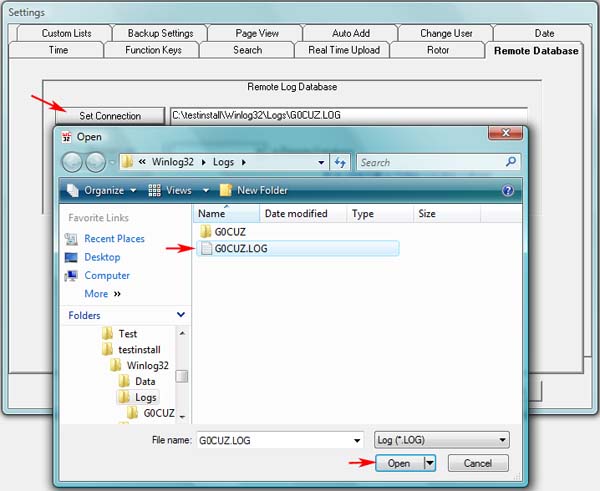
'Set Connection' button, this opens a file dialog to select the remote database file.
If the log database is located in a remote Winlog32 installation, the Log is located in a sub-folder "\Logs\" and will have a file extension ".LOG".
'Choose Log' button, selects the remote Log database Log.
If the remote log database has more than one Log, the correct one must be selected from the drop-down list.
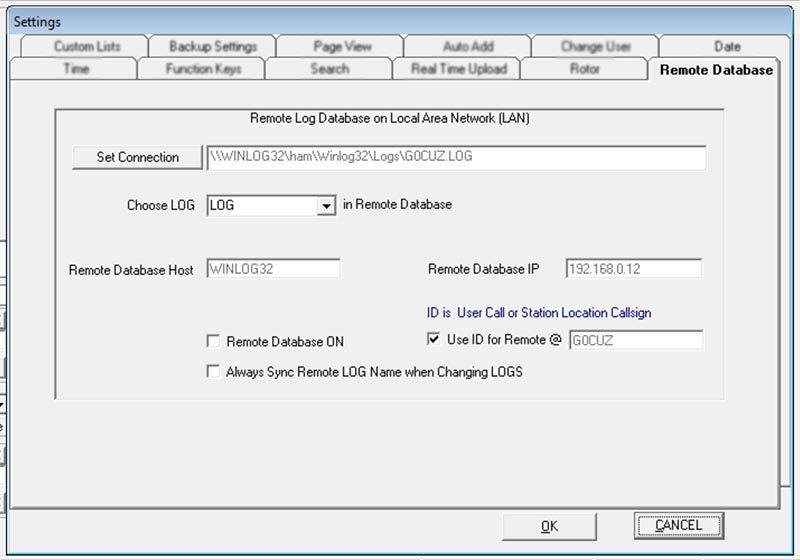
Option: 'Remote Database On' enables this option.
Option: 'Use ID for Remote'.
For multi-user environments - this option exists for an ID tag from the local computer to be added to the remote Logs 'User' field for each QSO logged remotely.
The remote ID tag is set by default to the 'User Callsign' of Winlog32 on the local computer or the current callsign from the Station Location.
The ID tag is preceded by the "@" character, e.g. "@G0CUZ" would be included in the User field on the remote computer;
the tag will NOT be added to the local computer.
No ID tag will be sent to the remote computer if the remote 'User' field contains text.
Remote Host and Remote Database IP are automativally set and should be present if using via LAN.
Option: 'Always Sync Remote Log Name When Changing Logs'
This option should only be considered where multiple logs are being used, and will ensure that the remote Log name will be changed when local log name is changed.
N.B. 'Sync' in this respect does not mean that log data is syncronised, only the 'name' of the Log.
Warning messages will appear if the remote log connection is lost and a remote update is not possible with options to try again or cancel remote logging.
Multiple computers can be connected simultaneously to the remote Log, enabling a master Log to be kept from several connected computers.
Due regard must be taken to ensure that any remote computer and log database file has the file permissions set for remote access read/write.
Limitations:
It may be necessary to install Winlog32 onto the remote computer to ensure that required system files are available for remote logging.
This type of remote logging does not permit use via the internet.
No post editing of remote Logs can be carried out from the local computer, this must be done with Winlog32 on the relative remote computer.
Changes made to the local Log e.g. editing/deleting, will not change data in the remote Log after the QSO data has been sent.
No updating of the remote Log ancillary databases is carried out (e.g. DXCC/IOTA etc., if this is required,
it must be done using the Log Check Robot on the remote installation of Winlog32 at a later time.
Data sent to the remote Log is exactly the same as data logged on the local computer except for the optional ID tag sent to the User Field
'Locale' settings, e.g. numeric and date formats must be set the same on all computers using remote logging.
Only Winlog32 Log databases can be used.
|