|
The Databases - WAB DATABASE
The WAB database contains QSO data for the 'Worked All Britain' award program.
Consult the WAB awards program for a full explanation of the requirements for this award as this is beyond the scope of this help page.
The database allows tracking of the worked status for WAB areas and British counties.
A 'confirmed' field or status filtering does NOT exist in this database. the award program does not require formal QSO verification.
The WAB database QSO list is updated automatically when the WAB option is enabled and a contact is made with the correct syntax added to the Log.
All WAB QSOs are added to the WAB database, it is not area or band/mode limited as with other databases
There is also a provision in the database to collect WAB 'books numbers' associated with the award.
menu/Databases/WAB/View
The WAB database window.
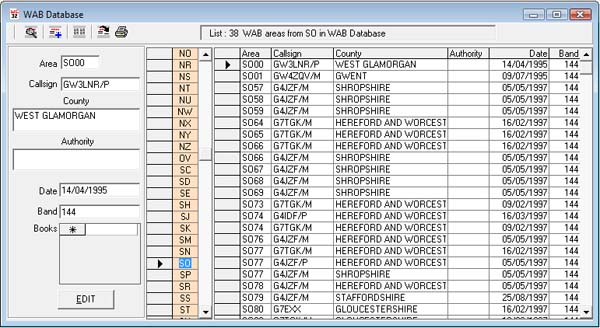
WAB area reference areas take the form of a "SO99" style reference, this reference is based on the 10 x 10 km grid squares
on the U.K. Ordinance Survey (Government) Map, the WAB reference can span more than one County, so the county name should also en added.
WAB squares have no relationship to WW grid locators.
menu/Databases/WAB/Auto-check enabled.
The database is updated automatically when the correct syntax is entered into the Log
‘Remarks’ field, the WAB signifier precedes the WAB area to eliminate the
possibility of confusing this with a four letter VHF grid locator.
To initialise the database update routine.
Enter "WAB #### COUNTYNAME" in the Log ‘Remarks’ field.
Example: "WAB SO99 West Midlands"
N.B. If data other than WAB is entered into the ‘Remarks’ field then the WAB details should be
entered last otherwise inaccurate results may occur.
The WAB square is added as a "####" two letter/two number reference, and should include the County name.
N.B. A few areas have only a one letter/two number reference.
Selecting an ‘area field’ i.e. ‘SO’ will list QSOs from the selected field.
The 'Edit' button.
The edit button allows the QSO details to be changed in the left-side edit area. Click the Edit button again to save the changes.
The toolbar buttons.
Toolbar button #1. Find the current the QSO in the Log
Toolbar button #2. Add, manually add a QSO to the WAB database. N.B. This does not add the QSO to the Log
Toolbar button #3. List All, list the entire WAB QSO list in the WAB database (clears any filters).
Toolbar button #4. Export, the current page can be exported as a text delimited (CSV) file.
Toolbar button #5. Print the current page of WAB QSOs.
The Log Check Robot can be used to update the WAB database.
Deleting an entry in the database
Click on the QSO to be deleted in the WAB datbaase, then click on the left-side row pointer to highlight the entire row,
The keyboard ‘Delete’ key deletes the QSO from the WAB database, the relative QSO is NOT deleted from the Log.
|