|
Back-up your Log
Back-ups are the next most important thing to do after Logging your QSOs.
Winlog32 maintains your QSO data in a database on your hard drive, without a back-up of this database file
your QSO data could be irretrievably lost if your system fails.
Important facts about back-ups.......
Back-up files must NOT be stored on the same hard drive that the logging program is installed to.
The back-up file may be stored on a memory 'flash' stick, another independent hard drive or networked hard drive.
A back-up file is an exact replica of your log database file maintained by Winlog32 during normal operation.
Failing hard drives are a major cause of data loss, if you do not have a current back-up file you could
loose some or even all of your QSO data.
It is recommended that you back-up your log after every logging session, and at intervals between
if a large number of QSOs are added during the logging session.
The default setting for the back-up is "A:\" - the old 3.5 floppy drive, which is hardly used nowadays,
so this must be set correctly in menu/Options/Settings - Database Back-up.
In the example below the back-up path is set to "E:\backup\", the path can be entered directly or by using
the file navigation dialogs (top left).
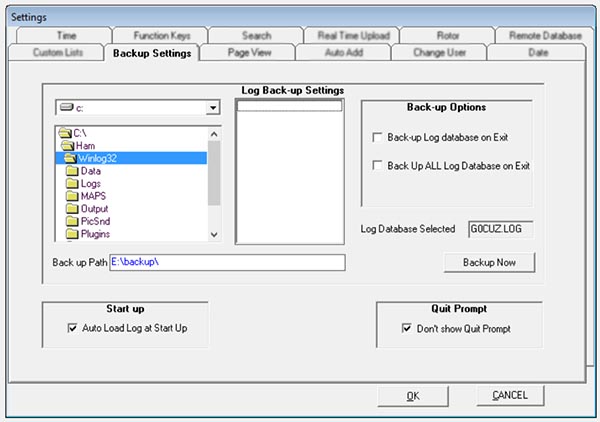
So what happens if you do not back-up your Log? nothing! each time Winlog32 will start up,
you will be able to enter and save QSOs and everything will be normal....until one day your computer does not start,
your hard drive is kaput and your QSO data will be lost.
This does happen, so beware!
Option: "Auto Load Log On Startup".
If you are working with a single log, this option should always be enabled.
Option: "Back-up Log database on exit".
This should normally be enabled, and prompts you to back-up your log when exiting Winlog32.
Option: "Back-up ALL Log databases on exit"
This option should only be enabled if you are regularly working with multiple log databases.
Option: "Don't show Quit Prompt".
When you exit the program, Normally you will be prompted "Do you want to Quit..",
this is to prevent accidentally exiting. If you find this prompt annoying enable this option.
The back-up path can be set to a local area network drive, ensure that the path to the remote drive is shared.
The path can be set in the conventional way, e.g. "//remotecomputer/mysharedbackup"
The basic back-up Log functions discussed will only back-up the Log, the 'Station Location' file (if present)
and the 'winlog.ini' file, which contains all user settings.
There are functions to back-up other critical files and these will be described elsewhere.
|