|
The Databases - WAZ DATABASE
The WAZ database contains country data for the 'Worked All Zones' award program by CQ Magazine.
All zone references refer to 'CQ' zones, ITU Zones are NOT supported in this database.
The database allows tracking of worked and confirmed status for zones of logged QSO and other related functions throughout the software.
The WAZ database QSO list will be updated automatically** when a new zone is worked or
confirmed in the Log with each NEW band/mode during the logging input.
Only ONE QSO from the Log is added to the WAZ database for each new zone/band/mode, thus not every QSO is added to the WAZ database.
The WAZ zone is determined from the logged callsign and it's relative DXCC entity, however some countries are spread across mulitple zones
or are not reliably determined from the callsign, e.g. Asiatic Russia, China etc., in these cases the QSO/zone may have to be added
manually to the WAZ database.
**Due to the nature of the area covered by some zones, it is not always possible to automatically distinguish the zone of some countries,
as for example the U.S.A. and Russia are spread across several zones.
There is no provision in the Log and these zone QSOs must be added manually to the WAZ database.
The WAZ database can be viewed and queried directly:
menu/Databases/WAZ/View
The WAZ database window.
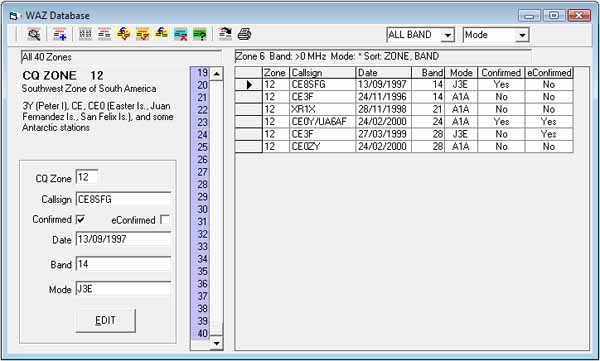
If you have no interest in the WAZ award program and don't require WAZ status reports, this function can be disabled with menu/Database/WAZ/Auto Check.
The ‘white’ list displays QSOs in the WAZ database, only one entry per band/mode.
The QSO list display is modified by the last selected filter, e.g. worked, confirmed,
etc., using the appropriate toolbar buttons.
The central ‘blue’ list has the 40 CQ Zones listed.
Clicking on a zone number in the 'blue' list will display QSOs for that single zone, as in example zone 12 selected.
A summary of the query and results are displayed at the top of the lists.
The summary will inform of total zones worked/confirmed depending on what filters are set.
The left panel of the window displays the zone selected; the area described, and the main prefix or countries spanned by the zone.
The EDIT and/or ADD NEW occupies the lower part of the panel and used to manually edit/add QSO data.
The Toolbar Query Icons.

| 1 | All | All zones and all QSO entered in the WAZ database. |
| 2 | Worked | All zones worked and related QSO in the WAZ database. |
| 3 | Any Confirmed | All zones confirmed and related QSO in the WAZ database. |
| 4 | QSL Confirmed | All zones confirmed by QSL and related QSO in the WAZ database. |
| 5 | eConfirmed | All zones confirmed by LoTW and related QSO in the WAZ database. |
| 6 | Worked/Not Confirmed | All zones worked but not confirmed and QSO awaiting confirmation. |
| 7 | Wanted | All zones wanted, no QSOs are listed in the WAZ database. |
Further filters can be applied using the toolbar drop-own band and mode filters.
The filter lists mirror the contents of the Log drop-down lists (band/mode)
If a required band or mode is not present in the zone filter list, it must be added to the Log band/mode list.
menu/Options/Settings/Custom lists
Toolbar option #1 will find the selected QSO corresponding in the Log.
Toolbar option #2 Add QSO; allows a new zone/band/mode manual addition to the database.
Toolbar option #10 will export the QSO list as a text delimited file.
Toolbar option #11 will print the QSO list.
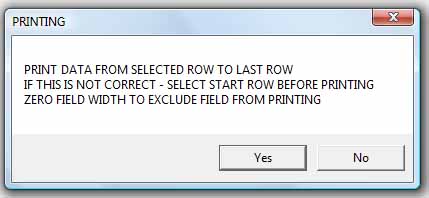
Fields not required in the print-out can be ignored by narrowing the field width by dragging the
column separators to zero (hidden).
The WAZ database can also be updated with the Log Check Robot (LCR)
It may be necessary to use the Log Check Robot after importing from another Log program.
Speed logging or contest operations do not update the WAZ database so it will be necessary to run the Log Check Robot
through any new QSOs added during these periods.
A separate help section deals with the Log Check Robot.
Maintenance.
Removing a QSO from the WAZ database.
Click cursor on the QSO callsign in the 'worked' list to select it.
Click cursor on the adjacent left grey |>| pointer column which will select the complete line.
Press the keyboard DELETE key to complete the deletion.
N.B. This does NOT delete the associated QSO from the Log database.
|