|
Making a New Log database or a New Log in an existing Log database
The initial install process for Winlog32 will create a new Log database and Log.
However you may want to create further Log databases or Logs within the existing Log database
menu/File/New Log
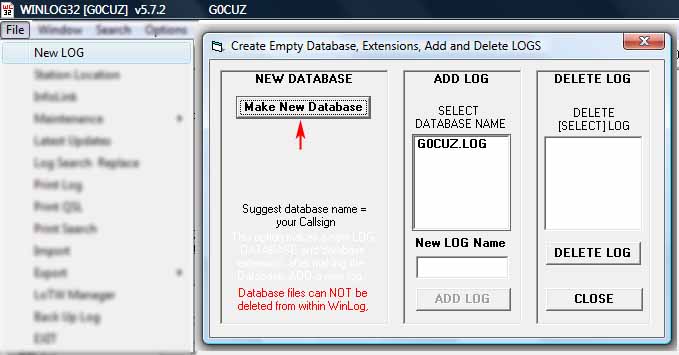
Click the "Make New Database" button.
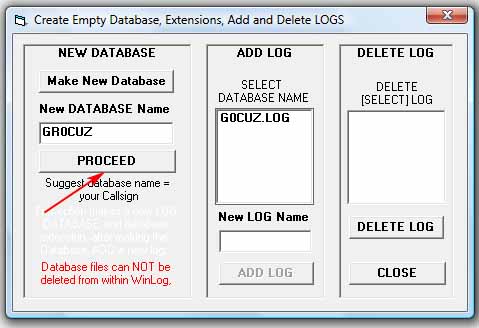
Enter your Log database name, e.g. a callsign.
The new Log database name must be different from any existing Log database name.
In the example, G0CUZ.LOG already exists and a new Log database name "GR0CUZ" has been chosen.
Click on the "Proceed" button and accept the next confirmation prompt.
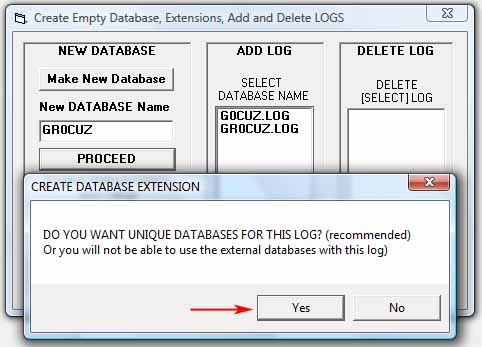
The next prompt "DO YOU WANT UNIQUE...", will create the ancillary database set associated with this Log database,
these databases will eventually contain DXCC/IOTA/WAZ (etc.) data, if you are unsure how to proceed, click "YES".
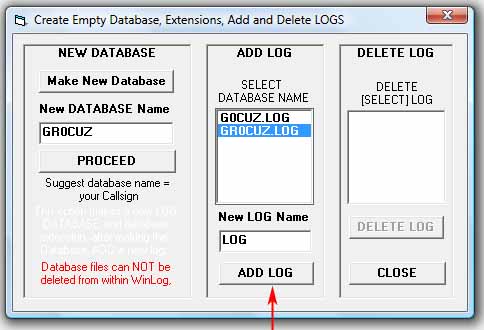
The next step is to create a LOG in the Log database.
Select the Log Database name; in this example "GR0CUZ.LOG".
The name of the Log will appear in the 'New Log Name' input box, the default name is "LOG", but this can be renamed to anything appropriate.
The default Log name can be used if only one Log is likely to added to the Log database
Click the "ADD LOG" button.
Accept the next prompts to complete the process and close the New Log window.
On the Log form, click the "Change/Select Database" button.
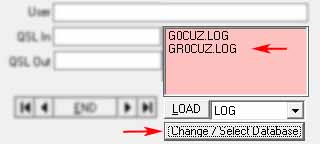
Select the Log Database to load, in this example "GR0CUZ.LOG"
The LOAD Log window will flash red alternately.
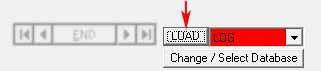
Click on LOAD button
The New Log is ready to go.
|