|
QSL DESIGN AND PRINTING - Printing the Cards.
Once the QSL Design is finalised, data can be added from the QSL list in the print QSL window by
clicking on the required QSO.
Remember - only one QSL card can be printed at a time.
Print using the Toolbox Toolbar Print option #12

When the printing is satisfactory, click "Yes" to the "Update" prompt,
the Log QSLOUT field is updated with the current date and will not be included in future 'To Print' lists.
The print orientation can be changed with this option if required.

The QSL Card can also be printed directly from the Log by setting the Log position
to the required QSO and clicking on Log toolbar button #5.
The latest QSL design will be used; QSO data will be added automatically.
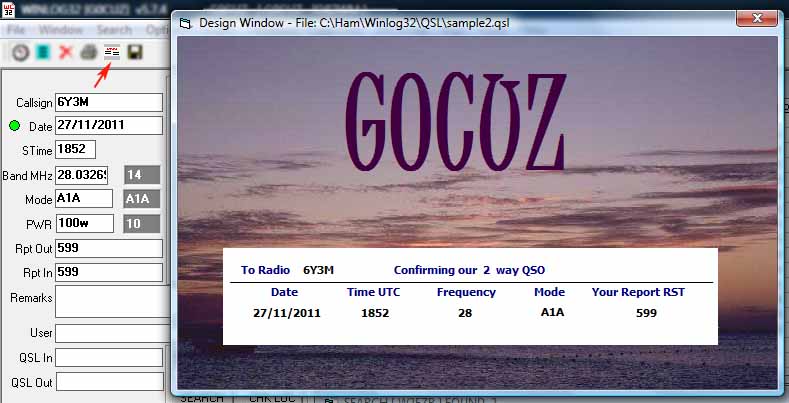
After printing; the Log QSLOUT field will be updated with the current date.
Move the Log to the next QSO for printing and click on Toolbar button #5 to add the QSO data to QSL Card.
|