|
SEARCH LOG
menu/Search/Log
Log fields can be searched for matching or range of criteria.
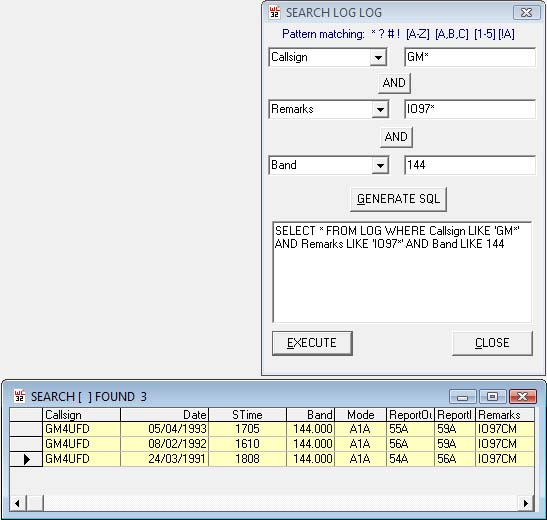
Select each field in which the search will be performed from the drop-down lists.
Add the search criteria opposite to each selected field, include any pattern matching required, and click ‘Generate SQL’.
The query will be displayed in the lower window.
If you have knowledge of SQL, the query may be edited directly at this stage to generate advanced searches not covered by the basic choices.
Due regard must be taken for numeric and date fields, generally the 'LIKE' operator is used for fields containing text, and the '=', '<', '>' operators are used for numeric fields.
See help section 'SQL Explained' and Pattern Matching Techniques' for advanced usage.
Click the EXECUTE button to search for the criteria, the results will be displayed in
the Search Page.
An incorrect SQL query will report an error in the header of the Search Page.
Results in the Search Page can be exported or printed if required.
|