|
SEARCH CALLSIGN (mini window)
menu/Search/Callsign

Search for an individual callsign or a range of callsigns from the Log.
Input a callsign or part or a callsign, each key press initiates the Log search function.
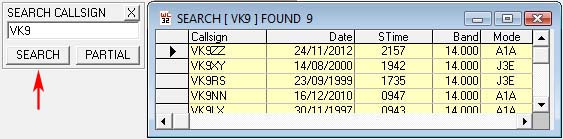
In this example all callsigns beginning with "VK9" are found. N.B. Callsigns like "xxx/VK9" will not be found
The keyboard Enter key or SEARCH button also initiates the same Log search function.
The callsign search uses 'pattern matching', entering "G" will find all callsigns beginning with "G", entering "GM0" will find
all callsigns beginning wih "GM0", etc.
Pattern matching characters can also be added for more advanced searches, thus "GW*/P" will find all
"GW" portables, "*/M" will find all mobiles, "G[3,4]*" will find G3 and G4 stations, etc.
Refer to the help section on pattern matching with SQL for more information.
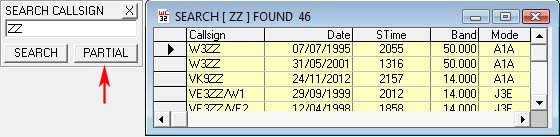
The "PARTIAL" button will search for a part of a callsign, this may be useful if only part of the callsign
is known, thus in the example, "ZZ" would find any callsign containing "ZZ".
Callsigns found in the Log will be displayed in the Search Page. Clicking a callsign displayed in the Search Page will move
the Log to that QSO.
Text already entered into the Search Callsign mini-window will be automatically be removed after a short delay (approx. 10 seconds)
to enable a fresh callsign search.
The search results are sorted by the Callsign and Date fields, the order can changed to either Ascending or Descending values: Menu/Options/Settings/Search - Search
Page Order.
Where more than one mini-window shares the same position -
double-click the mini-window border to hide it.
"X" closes mini-window.
Results in the Search Page can be exported or printed if required.
|