|
Logging Interface Remote ADIF Send<>Receive
Winlog32 can send and receive ADIF QSO data via a UDP interface
to other software or another Winlog32 running and located on a different machine located on a local network.
This will only be effective with computer connected to a local network
This method is not suitable to work with all software located on the local machine, there is anothe ADIF via UDP option for that.
The ADIF QSO sending and receiving interface has been added for evaluation and testing.
menu/Option/Logging Interface/UDP N1MM, ADIF, JTAlert > Enable.
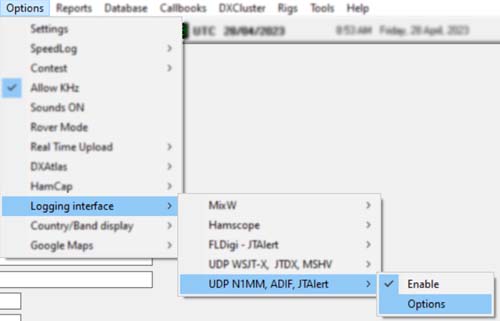
This is an advanced option and some knowledge of Networking is a big advantage.
The interface is not intended to operate over the internet.
The UDP interface may not be 100% reliable, and not recommended or intended for a multi-user environment
because of the danger of packet collisions.
Although TCP connections are much more reliable than UDP, they can create problems when a connection fails,
which can be very intrusive during the real-time logging process.
menu/Option/Logging Interface/UDP N1MMP, ADIF, JTAlert > Options.
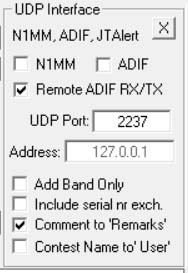
Allows 2-way logging between more than one installation of Winlog32 across a Local Area Network (LAN)
This is a connectionless approach and has good and bad usability which must also be considered.
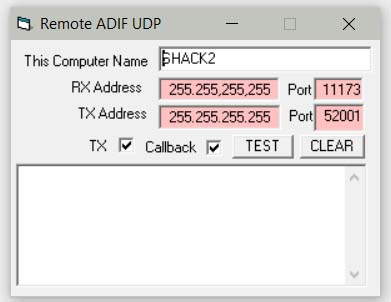
Local Winlog32 send via UDP
|
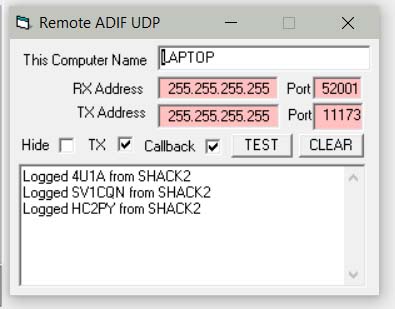
Remote Winlog32 receive via UDP
|
The interface has an incoming port and outgoing port, incoming and outgoing port should be set to a different
number to avoid data collisions as much as possible, although using the same port number may work with reduced reliability
This may also be effective in sending QSO data to other software capable of receiving ADIF formatted QSO data via UDP.
This Winlog32 UDP interface can send an ADIF QSO packet when a QSO is logged in Winog32 in real-time on the local machine to
one or more remote PC where Winlog32 is also running (or other software)
In addition, connections between Winlog3,2 a 'call-back' function allows a message back from the remote Winlog32(s)
which can confirm that the operation was successful.
If the callback option is not enabled, the remote log would have to be inspected to see if the remote logging was sucessful
Menu/Options/Logging interface/UDP N1MM, ADIF, JTAlert > Enable
The 'N1MM' and ADIF options (logging interfaces) are disabled when using this option.
When the 'ADIF RX' option is enabled, Winlog32 will listen for incoming QSO packets broadcast by the external program,
or Winlog32 in real-time, in addition, if the ADIF TX option is enabled, the receiving Winlog32 can also send ADIF
QSO packets, enabling both computers to exchange QSOs if necessary.the
When Winlog32 receives the QSO data packet it automatically logs to the current loaded Winlog32 Log.
Winlog32 must be running on all PC that require responses to the data stream.
As this is a connectionless process, if a network problem is encountered, e.g. the remote computer is off, sleeps etc.,
the sending program ignores completely with no notification and thus remote logging fails.
menu/Option/Logging Interface/UDP N1MM,ADIF, JTAlert> Options.
UDP Remote RX, enable
The correct parameters will have to be set in all Winlog32 installations which intend to use the function.
The default IP addresses and ports may be used but it is possible to configure these as required, some
understanding or networking may be required.
The 'test' function will send a data packet via the address and port specified, which will show up on the remote
computer if they are communicating, the test will not affect any logging.
Operating with 2 PC, the RX port on machine#1 is set to the TX port on Machine#2
Conversely, thus the TX port on machine#1 is set to the RX port of Machine#2.
If more than two PC are used the address may be set to the 'broadcast' address of '255.255.255.255' but this is not recommended.
Port numbers should be set to higher numbers as there is less chance of conflicts with the operating system or other software.
Windows Firewall may block the selected port(s) and issue a warning when this option is selected!
There should be options in the firewall that generated the warning to allow Winlog32
access to the port, if you don't allow, you will not be able to use the UDP interface.
The IP addresses should only be used with those on the local network, e.g. 192.168.0.x where 'x' is the local machine
IP address, the broadcast address may be less reliable.
It is outside this help page to explain about networking on a LAN, but if you do not know the network IP
address of your PC, here is a starter:-
On Start Menu type 'CMD', right-click icon and select 'run as administrator'.
At the command prompt type:-
ping -4 computername
"computername" is the name of the computer on the network which you are trying to identify,
this function will test and give you the computer's local IP address.
N.B.
Some wireless (wifi) connections are apparently not able for send data on the broacast IP address
without some technical work, in which case the actual computer IP address must be used if two way logging is required.
N.B.
The remote logging only works with real-time QSO input, retrospective action is not possible, e.g sending or receiving a
QSO after it has already been logged.
|