|
The ClubLog Prefix Database CTY.XML.
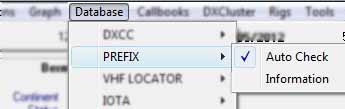
Displays the current prefix database information summary and Option to use the ClubLog data :
menu/Databases/Prefix/Options-Info
The Prefix Database Information window.
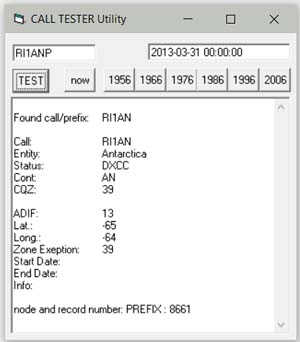
Explanation
If you choose to use the ClubLog data, then first you must download the CTY.XML file from ClubLog
as this file is not distributed with Winlog32.
Choose what type of compressed file suited to you, availabe file types CTY.ZIP or CTY.GZ.
Click on the 'Download XML' button, this should open your browser with the option to SAVE the file.
Click 'SAVE' and select the correct location for this file ..\Winlog32\DATA folder.
The saved file will be zipped as "CTY.GZ" or "CTY.ZIP", so when download is complete, choose the option 'OPEN'
and then drag the 'CTY.XML' file from the zip into the same folder ..\Winlog32\DATA.
When the file is added to the folder, the update should happen automatically and the CTY.XML file will load into memory ready for use.
If for some reason, this automated process does NOT happen, then the update will tyake effect next time Winlog32 is started.
The CTY.XML file will be the main prefix lookup in Winlog32.
To disable and return to old Winlog32 prefix database look-up method, just uncheck the option, then the integral
Prefix database will be used.
If the download button remains inactive, then check that you have downloaded the file correctly as above.
If Winlog32 is using the ClubLog data, the Country info window will display "ClubLog Data" where "ITU Zone" usually displayed in Country Data.
NOTE: The Download button will be deactivated after each download for a period of 2 days to stop excesive
use of this option.
If, for some reason you need to download the CTY.XML file before the set time period, you can manually delete
the file "CTY.XML" from the ..\Winlog32\Data folder,
and restart Winlog32, the 'DOWNLOAD' option should now be enabled.
Another feature of using the Club Log XML option, is the "Callsign Tester", the 'CALL TESTER' button
will show the Callsign Tester window.
Explanation of the Callsign Tester window, HERE.
|