|
QSL DESIGN AND PRINTING - Overview
Menu/File/Print QSL toolbar option #4
or
menu/Tools/QSL Designer
The QSL designer has two components.
1. The Toolbox

2. The Design Window
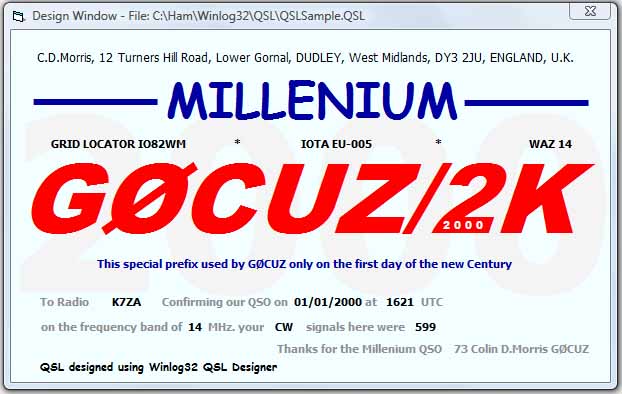
Anything visible within the QSL Design Window will be printed, the quality will be
determined by the printer and original images.
Description of the printing objects:
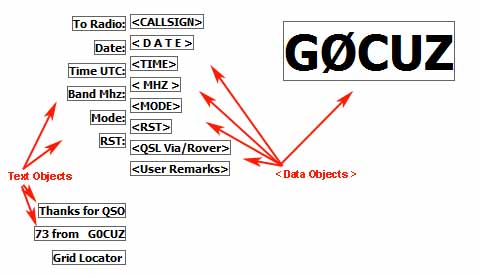
The Text objects.
An unlimited number of Text objects can be added and displayed anywhere on the background.
A standard set of Text objects can be added with toolbar #2 or single Text objects with toolbox toolbar #3.
Text objects can be deleted.
The Data objects.
A fixed number of Data objects can be displayed anywhere on the background.
Each Data object receives data from the corresponding Log database field.
A standard set of Data objects are added with Toolbox toolbar button #1
Data objects can NOT be deleted.
The Background object; either a colour or pre-defined Image.
A single Background object which occupies the entire background area of the QSL card.
Right-click the background to add/change the Background object colour or image.

The Image objects.
An unlimited number of Image objects can be added to display pre-defined images anywhere on the background.
It is possible to scale images (change height/width) but this is better done in other image editing software.
Add an Image object with toolbox toolbar button #4
Image objects can be deleted.
Object priority layers are in order of addition, this can NOT be changed, e.g. the last added image/text will overlay any previous image/text.
Keep ALL files for the QSL designer in the Winlog32 sub-folder ..\Winlog32\QSL to save confusion,
i.e. image files and QSL.DAT files.
The outlines of the Image/Text/Data objects are for alignment purposes and are not printed.

The object outlines can be removed with toolbar option #9, this will give a visual representation of how the design will be printed.
Unlike printing labels, The QSL Card print process is not automated so only one QSL card can be printed at a time.
Data objects will contain ONLY the data transferred from the Log database during the print process.
N.B. The function of each toolbox button will appear if you rest the cursor over it
for a few seconds.
N.B. You MUST have a printer driver installed on your system, even if you use a network
printer.
|