|
Logging Interface: ADIF UDP
Winlog32 has direct UDP interface that can be used where a program broadcast an ADIF log packet via UDP.
Software that can currently use this option:
VarAC
GridTracker
menu/Option/Logging Interface/UDP N1MM, ADIF, JTAlert > Enable.
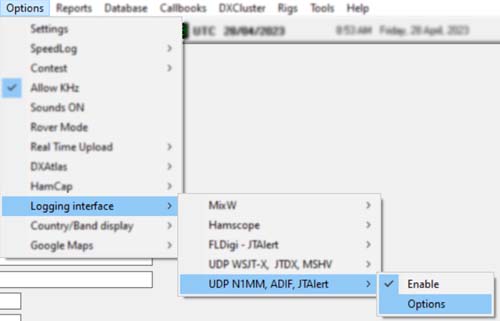
When ADIF option is enabled, Winlog32 will open a port and listen for logging information broadcast in real time by another program.
QSO data is automatically added to the current loaded Winlog32 log.
The QSO data transfer may be limited to that supplied by the remote programs or that required by Winlog32.
menu/Option/Logging Interface/UDP N1MM, ADIF, JTAlert > Options.

The correct parameters will have to be set in Winlog32 for the UDP interface, principally the port
number, port numbers MUST match in both programs, in most cases the port can not be shared by other programs.
The 'address' 127.0.0.1 is used for the 'local machine'.
Windows Firewall may block the selected port(s) and issue a warning when this option is selected!
There should be options in the software that generated the warning to allow Winlog32
access to the port, if you don't allow this, you will not be able to use the UDP interface.
VarAC Configure:
Menu/Settings/Rig Control and Vara configuration
Send log: select 'Winlog32(UDP)' or if this option not available 'Log4OM(UDP)'.
Set port number as required.
GridTracker Configure:
Settings/Logging
Select option: 'Winlog32' or if this option is not available Select option: 'Log4OM'.
Set port number as required.
Winlog32:
Menu/Options/logging Interface/UDP - N1MM, ADIF, JTAlert > Enable
Menu/Options/logging Interface/UDP - N1MM, ADIF, JTAlert - Options.
Enable option 'ADIF' to work with VarAC or other software sending ADIF via UDP from local machine.
Set UDP port number to match in both software.
N.B.
Only one UDP interface can be used with this option.
N.B.
When using third party logging interfaces, the
Real-Time Upload to Online Logs' can still be used however it is better to disable
the Auto-Upload 'PROMPT' option. menu/options/Settings TAB Realtime Upload
Be aware that some external kogging software may have similar options to upload QSO,
it is obviously essential that only one upload takes place for each QSO by enabling/disabling
the appropriate options in either software.
It may be necessary to verify that a QSO has been logged correctly by Winlog32
when using with other software, as there is no prompt or notification from Winlog32
when adding a QSO to the Log.
These are general settings and similar options apply to all logging interfaces.
'Add Band Only'
Transfer Frequency BAND only, the default is to transfer the full frequency from WSJT-X.
'Add Info to User' and 'Add Info to Remarks'.
These two options select which field the WSJT-X / JTAlert Name and Comments are added in Winlog32.
Not all log fields produced by external logging will be imported into Winlog32.
The 'Auto-add' functions in Winlog32 are disabled when using the above logging methods.
|