|
RIG CONTROL INTERFACE - ICOM
The Rig Control interface included with Winlog32 supports all Icom
rigs with the CI-V interface and the IC 735 (CI-IV interface).
Three different Icom rigs can be controlled via separate ports using Rig Control Windows, 'RCW'.
Menu/Rigs/#1:Icom
Menu/Rigs/#2:Icom
Menu/Rigs/#3:Icom [+ Commander DDE interface]
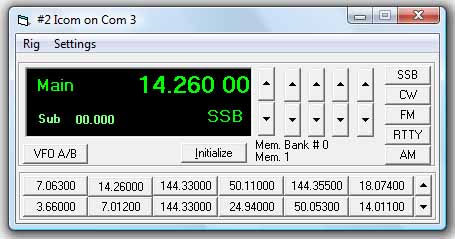
Principal Features:
Main display of transceiver VFO and sub VFO frequency.
Display of Main VFO and mode setting.
VFO display tracks rig frequency and mode automatically with resolution to 10 Hz.
Automatically sets Log band and frequency.
Frequency display offset option for transverters.
Switch Rig VFO A/B.
Set transceiver frequency and mode from Control Window.
Control with main, midi or mini window or hide.
Store 240 software memories with frequency and mode in 20 banks of 12 memories.
Instantly transfer memory to VFO by clicking appropriate memory button.
Select and drag frequency/mode from the VFO display directly onto memory buttons.
DXCluster frequency can be transferred from DXCluster Window display by clicking on the
Frequency field in the DXCluster window.
DXCluster Band View can track VFO and band.
SET-UP
It is anticipated that you will be familiar with the requirements to
use the CAT interface with your transceiver, if not read the relative section in the
transceivers' manual.
The transceiver is controlled via a cable from the Computer Serial "COM" port,
you will need to ascertain an unused Com port on your computer before starting.
You can also connect the software via a USB cable using a Virtual Com Port (VCP) and associated driver installed on your PC, this is usually supplied with the cable.
SETTING UP AN ICOM RIG FOR THE FIRST TIME.
Connect your transceiver to the computer via the Com Port.
Verify ALL CAT Settings on your transceiver (see manual on how to do
this).
IMPORTANT: The rig 'transceive' option must be ON, this setting may be indicated by "TRN".
If this option is OFF/Disabled then the RCW can send data but will not receive data from the rig.
Open an Icom Rig Control Window.
menu/Rigs/#1:Icom, menu/Rigs/#2:Icom or menu/Rigs/#3:Icom
RCW menu/Rig/Set-up.
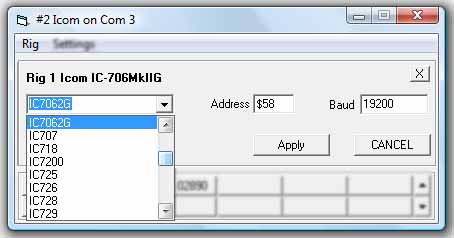
Select your rig from the 'Select Rig' List, this will approximate
the settings required.
If your rig is not listed, then it is likely that one of the other rig settings will work fine as the protocol for all Icom CI-V is the same, however the CI-V hex address (see later) may not be correct, please see your manual for the correct address for your model.
If the rig is listed, then the default hex. address and baud
settings for this rig model are also selected, if these look correct then click on the 'APPLY' button and close the Rig
Settings window.
RCW menu/Settings/Com Port

Select a Com Port, identify which com port to use - this may be Com 2, 3 or 4 but with VCP it could be any number.
If the rig Control interface can not open a Com Port you will get an
error reported in the RCW heading " Error on Com Port: #", if this
occurs then you will need to correct your Windows settings and/or hardware so that the required
Com Port can be selected without an error.
RCW menu/Settings/Rig Address
Ensure the Rig Address is the same as used by the rig, the rig hex address can be found on the main rig menu system.
Usually the ICOM range can be set with a different address from the default address, so it is
important to verify the rig address setting.
If a different rig address is required, this can be entered, important do NOT add the "H" hex.
indicator as in "5CH", only the actual Hex number which in this example would be
"5C".
RCW menu/Settings/Settings

Baud Rate.
Ensure the Baud Rate selected is the same as used by the Rig.
Delay Value
The Delay Value setting may need changing if the Mode is not changing
correctly in the VFO display. Faster computers may need this value to be increased, slower
computers may need the value decreased.
Enable RTS.
Enable this option his should be enabled if the cable interface is powered from the Com Port.
Enable DTR.
This option is not normally enabled.
Stop Bit.
Option to select the stop bit, the interface may work on either option, but if the default setting does not work try the other option.
It is probable that faster baud rates may require the stop bit setting of "1".
Debug.
This option available on Icom RCW #2 & #3, do NOT enable this option unless necessary for debugging operations.
See relative help section on the RCW debug option.
Start at Memory Bank (#).
This will pre-select a memory bank on starting the RCW - see separate section on the Memory Banks.
This option would only be required when using multiple RCW.
Use with a Transverter.
Transverter Offset MHz.
Settings - Other "Transverter IF Offset"
Set to option to 0 if no transvert action is required (default) or select the IF offset from drop list.
to enable.
Offset = Transverter Output Frequency - Rig Output Frequency.
The transverter output frequency will be displayed in the VFO window and also will
be added to Log.
Only upward transverting is supported.
RCW menu/Settings/Options

Start Rig Interface on Start-up.
Rig Control window will automatically start on running Winlog32.
Start with window minimised.
When enabled, the control window will be running in the background, although not
visible, it will function normally.
Add Full Frequency to Log.
When enabled, the full frequency from the VFO will be added to the Log; otherwise only the frequency Band
will be added.
Mode Change SSB to J3E (etc.) for Log.
This option is for U.K. operators who need to add the IARU Mode to the Log.
Only J3E(SSB), A1A(CW) and F3E(FM) are supported as digital modes used can not always be
interpreted correctly.
Change RTTY to [FSK] for log
When enabled will add selected mode to the Log instead of RTTY or other Data modes selected on the Rig.
Using The Rig Control Window.
Interaction should occur in the Control Window when transceiver
band, frequency and mode changes are made.
Transceiver should respond when Frequency or mode changes are made to the Control Window.
Refer to Trouble Shooting if this is not occurring.
If the Rig is started after the Rig Control Window then it will be necessary to
click on the INITIALISE button to start the interface and enquire the current Frequency
and mode.
Click on VFOA/B button to enquire of the Transceiver sub VFO frequency.
Transceiver frequency can be changed by the up/down buttons on the
Control Window, The rightmost button changes in 100Hz steps and leftmost changes in 1MHz
steps with corresponding intermediate buttons.
Rapid movement around the available spectrum can be made with appropriate use of these
buttons.
Using the keyboard, the Ctrl + Up/Down arrow keys will rotate the frequencies.
The Ctrl+Left/Right arrow keys will select the appropriate kHz/MHz increment rate.
Change Transceiver Mode using the Mode buttons, SSB button will
change transceiver Mode to LSB or USB depending on Frequency band in use; <14
changes to LSB; >= 14 changes to USB.
To change 'midi' (default) to 'mini' window display.
Double-click on VFO window to change between 'midi' and 'mini' display where you want the
Control window to take less area of the screen.
The mini display shows the VFO (Frequency/Mode) only.
To hide the display, use RCW minimise button. Restore from Windows task bar.
RCW will continue to function when hidden, e.g. add the frequency to Log.
All display mode and positions are saved upon closing.
MEMORY BANKS.
See separate help section.
COMMANDER DDE INTERFACE
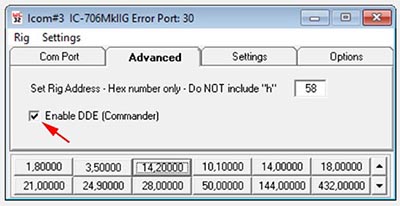
A DDE Interface to Commander rig control software is available on the Icom RCW #3
See seperate Commander DDE Interface help page
TROUBLE SHOOTING.
If the Rig Control Window has no interaction with the
transceiver at all.
Check your cable is connected and working (verify by some other
means).
Check that the Control Window Heading is not reporting a Com error
- if so correct.
The Hex address is correct and matched in both Control and
Transceiver.
The CI-V BAUD setting is correct and matched in both Control
and Transceiver.
N.B. Do not confuse the Baud rate setting used for Transceiver Data Modes, this has no
relevance to the CI-V Baud setting.
Do not set Transceiver to "AUTO" CI-V Baud rate, disable and set to
correct value.
Try CI-V Baud and Control Baud rate at a lower value.
The Rig Control Window does not display frequency when
transceiver frequency is tuned but reacts to mode changes made in Control Window.
Check transceiver option CI-V "TRN" or other equivelent named option is 'ON'.
The Rig Control Window displays Frequency but not Mode.
Increase the Delay Value.
Unusual behaviour when starting the Control Window.
Disable RTS if your control cable does not require power from the Com Port RTS line.
|