|
EXPORTING THE LOG AS CSV TEXT
Menu/File/Export/LOG/Text.
These files are in plain ASCII text format with field delimiters, and often referred to as CSV (Comma Separated Values) files.
A delimited text file may be imported into a database, spreadsheet or word processor or other utility that has a CSV import facility.
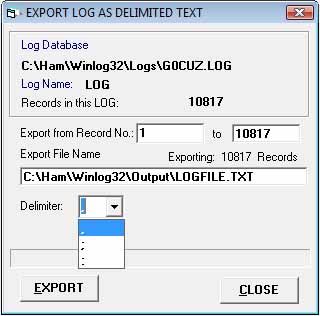
The default delimiter is a "," (comma) but other characters are selectable
from the drop-down list; available are a colon ":" and a semi-colon ";".
A different delimiting character could be added manually, but this must be supported by the importing program.
The selected delimiter must NOT be present in any of the Log fields.
The output format will be affected if the chosen delimiter is present in any of the Log fields.
The current loaded Log is exported.
The default output file name 'LOGFILE.TXT' can be changed if required.
The whole Log will be exported when the Log is set to the first or last QSO.
If only part of the log is required then set the Log to the required starting point QSO
before opening the export window, the Log will be exported from the start point to the end of the Log.
If only a partial or a restricted part or the Log output is required then the
option menu/File/Export/Search/Text should be used.
Select the delimiting character.
Click on the ‘Export’ toolbar Button.
The file is saved as "LOGFILE.TXT" in the '..\Winlog32\output\' folder.
|