|
Print Log
A basic Log data output to a printer.
A hard copy of a Log is sometimes required by licensing authorities, and this basic utility is included for this purpose.
menu/File/Print Log
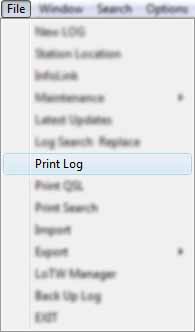
The start position for printing can be preselected on the Log Page
The Log will be printed from the row selector start point to the end of the Log.
If no row start point is selected, printing will be continuous from the beginning to the end of the Log.
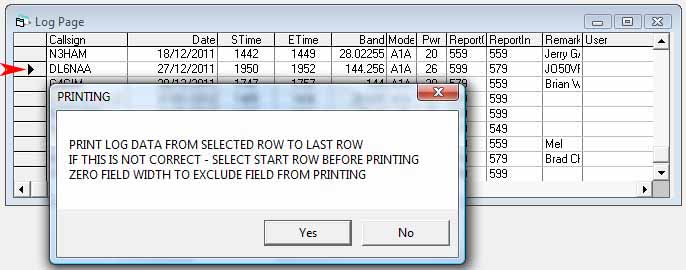
The columns should be resized to allow all data in the column to be printed otherwise data will be truncated.
If printer scaling is not enabled then all fields may not fit on the paper.
The printer page orientation should be preset to landscape format.
Fields can be eliminated from the printout by 'hiding' the field(s) column using the following method:
Hover the mouse cursor over the page header right-side column of the field to be hidden, the cursor shape will
change like in the example.
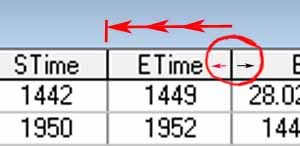
Click and drag the column divider; drag left until the column disappears.
A similar procedure is used to resize the columns.
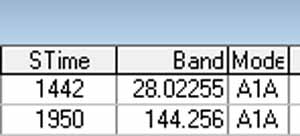
In this example the ETime field (column) has been hidden and thus will be excluded from the printout.
Before committing to print out many log pages, do some sample print outs of one or two rows of the Log first
and adjust columns as required.
|