|
Note Pad
Note Pad can be used to write up daily notes or used as a sheduler.
menu/Tools/Notepad/Edit
Opens the Note Pad window.
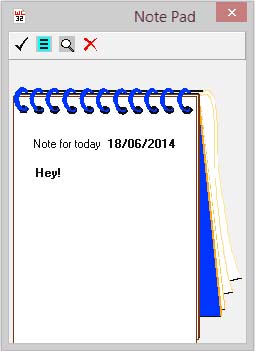
With the Note Pad option enabled (menu/Notepad/Auto-On), Note Pad will
auto-check for any previously saved notes for the current date when Winlog32 is started.
This can provides a useful reminder for expeditions, schedules or birthdays!
The current date will be selected ready to make comments for the day.
If the Log is not positioned at the current date then the date is taken from the Log
QSO date, thus any notes already entered for that date can be retrieved.
When the Note Pad window is opened and there are no notes for the current date, Note Pad will start
at the current date
If the log is positioned at another QSO date, the Note Pad date will be populated from the QSO date.
Use this method to retrieve notes for any previous date/notes previously made matching the Date criteria in the Log.
One page only per date can be used in the Note Pad.
Making an advance schedule.
Click the ‘SKED’ button (toolbar button #2) and input the date requireed, press return or click the ‘SKED’ button again
and enter text into the note area, the note is automatically saved.
Note Pad can accommodate up to 255 characters for each note/date.
Click ‘OK’ (toolbar button #1) when finished.
NB: If no text has been entered into the note area then the note/date is deleted!
The ‘Delete’ button (toolbar button #4) removes the current note, or deletes all text from the text area
Click ‘OK’ or ‘CLOSE’.
Search/Find:
‘Search’ button (toolbar button #3).
Enter search criteria in search box and press keyboard return key.
Pattern Matching is used, and if one note ‘Found’, continue pressing the
‘Search’ button if necessary until all matches have been found until ‘Finished Search’ appears.
|